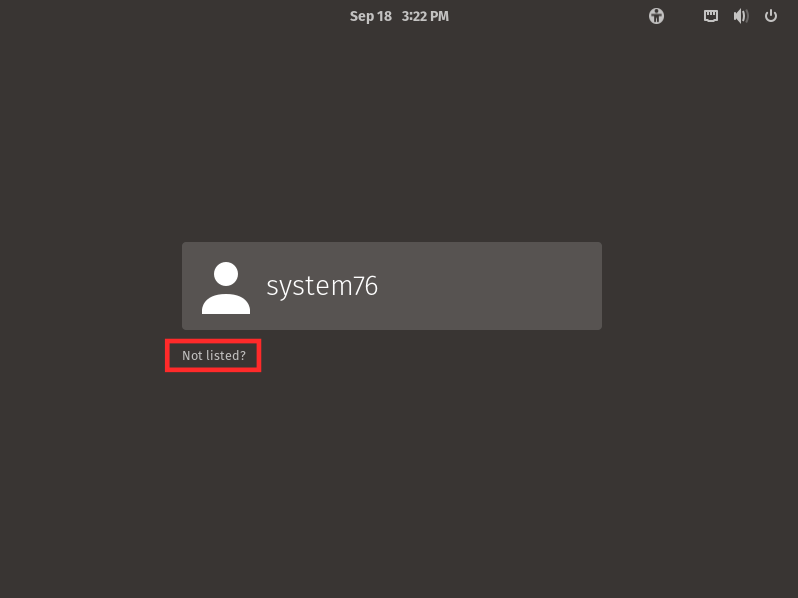Support Articles
Active Directory Domain
Pop!_OS and Ubuntu can be joined to an Active Directory domain, which allows users to log in with their existing network credentials.
-
Install the necessary packages:
sudo apt install sssd heimdal-clients msktutilWhile installing those packages, you will be prompted for the following information. These are sample responses. Our domain is called "system76.local" and our Active Directory server is called "adserver" in this example:
Forest name: SYSTEM76 Domain controller hostname: ADSERVER.system76.local Administrative server for your Kerberos realm: ADSERVER.system76.local -
Move the default Kerberos configuration file to a backup, and create a fresh file to use:
sudo mv /etc/krb5.conf /etc/krb5.conf.default sudo nano /etc/krb5.confEdit the /etc/krb5.conf file with the following contents:
[libdefaults] default_realm = SYSTEM76.LOCAL rdns = no dns_lookup_kdc = true dns_lookup_realm = true [realms] SYSTEM76.LOCAL = { kdc = ADSERVER.system76.local admin_server = ADSERVER.system76.local } -
Initialize Kerberos and generate a keytab file. The first command requires the username of a domain administrator, and our computer's hostname is "pop-os" in this example:
kinit administrator klist msktutil -N -c -b 'CN=COMPUTERS' -s POP-OS/pop-os.system76.local -k my-keytab.keytab --computer-name POP-OS --upn POP-OS$ --server adserver.system76.local --user-creds-only msktutil -N -c -b 'CN=COMPUTERS' -s POP-OS/pop-os -k my-keytab.keytab --computer-name POP-OS --upn POP-OS$ --server adserver.system76.local --user-creds-only kdestroy -
Move the keytab to the /etc/sssd directory, and configure SSSD:
sudo mv my-keytab.keytab /etc/sssd/my-keytab.keytab sudo nano /etc/sssd/sssd.confThe SSSD configuration file should contain the following:
[sssd] services = nss, pam config_file_version = 2 domains = system76.local [nss] entry_negative_timeout = 0 #debug_level = 5 [pam] #debug_level = 5 [domain/system76.local] #debug_level = 10 enumerate = false id_provider = ad auth_provider = ad chpass_provider = ad access_provider = ad dyndns_update = false ad_hostname = pop-os.system76.local ad_server = adserver.system76.local ad_domain = system76.local ldap_schema = ad ldap_id_mapping = true fallback_homedir = /home/%u default_shell = /bin/bash ldap_sasl_mech = gssapi ldap_sasl_authid = POP-OS$ krb5_keytab = /etc/sssd/my-keytab.keytab ldap_krb5_init_creds = trueAfter saving, set the appropriate permissions on that configuration file:
sudo chmod 0600 /etc/sssd/sssd.conf -
Configure PAM:
sudo nano /etc/pam.d/common-sessionLook for the line that contains "session required pam_unix.so" and add this line immediately below it:
session required pam_mkhomedir.so skel=/etc/skel umask=0077After saving that file, restart SSSD:
sudo systemctl restart sssd -
Add the domain administrator to the local sudo group:
sudo adduser administrator sudoThen, test a login with the domain administrator:
su -l administrator -
Reboot the computer. At the login screen, you can click the "Not listed?" link, and type the username of any domain user. After logging in with a domain user for the first time, that user will appear on the login screen's user list.