Buy a computer - Don't talk to one. Lifetime support from 100% real humans
Service Manuals
Detailed parts and repair information for System76 hardware.
Contact Us
Can’t find what you’re looking for in our support articles? Our team is here to help.
Getting Started with Pop!_OS
- AccessibilityAccessibility options for Pop!_OS
- Change Desktop Environment (Pop!_OS 22.04)Pop!_OS 22.04 Comes with GNOME by default. Follow these instructions to install additional desktop environments.
- Default Apps in Pop!_OSApplications included in Pop!_OS 24.04
- Development ApproachLearn about the Pop!_OS development methodology.
- Dock (Move or Customize)Move the Dock to different areas of the screen and customize.
- Installing Pop!_OSFull instructions on installing Pop!_OS your computer.
- Manage Repositories (Pop!_OS)Add, remove and edit repositories and sources in Pop!_OS
- Pop!_OS 22.04 LTS Keyboard ShortcutsLearn how master using Pop!_OS with your keyboard.
- Pop!_OS 24.04 LTS COSMIC Keyboard ShortcutsLearn how master using COSMIC with your keyboard.
- Pop!_OS BasicsLearn how to navigate your new Pop!_OS desktop environment.
- Printer Setup (Pop!_OS)Here is how to add a printer in Pop!_OS.
- Recovery PartitionHere is how to use the recovery partition to repair, refresh or reinstall your operating system.
- Upgrade Pop!_OSUpgrade to the newest version of Pop!_OS on your computer!
- Users (Manage User Accounts)How to add other users to your installation
- Using Flatpak from the Command Line (Pop!_OS)Using Flatpak from the Command Line
- Zoom-in or Enlarge DesktopZoom in or enlarge your desktop interface.
System76 Hardware
- Access BIOS/UEFI or Boot MenuHow to access BIOS/UEFI settings or boot from other media.
- Auto-Mount Second Hard Drive(s)Automatically mount additional hard drives.
- Battery ThresholdsSet battery charging thresholds on your System76 laptop.
- Configuring Your New Launch KeyboardView, add, or modify keys in your OS.
- Creating Log FilesLearn how to create log files for sending to System76 support
- Desktop QuickstartGetting started on your new System76 Desktop.
- Find Documentation For Your ModelDiagrams and component guides for your System76 hardware.
- Firmware Flash to Clear the SMMSTORE ROM (Error code 5)How to fix the failed with exit status: exit code: 5 message
- Firmware Switching (Proprietary Firmware or System76 Open Firmware)How to transition from proprietary firmware to System76 Open Firmware on supported models.
- Flashing Firmware from a USB Flash DriveFlash firmware from a USB using a zip file provided by System76
- Graphics Switching (Pop!_OS)How to use systems with switchable graphics
- Laptop Repackaging InstructionsStep by step instructions for repackaging your laptop for repair or return
- Manual steps to update firmware on Launch and Launch Heavy keyboardsLaunch firmware before version 0.12.20 requires these steps to upgrade firmware with `fwupd`
- New Website InfrastructureA troubleshooting triage to help you self-diagnose a variety of issues.
- Replace the Thelio Power ButtonHere are a few easy steps to replace the power button in your Thelio.
- Serval DAC ClickingCertain models of the Serval WS will "click" when the DAC turns on and off, but the frequency can be decreased.
- Shipping Your ComputerInstructions for preparing your computer for shipping to System76.
- System Fan Noise and ExpectactionsWays to manage fan noise and design constraints.
- System76 Driver (Install)Learn how to add the System76 Driver to your System76 computer after reinstalling Ubuntu
- System76 Open Firmware ModelsA list of systems that run our Open Firmware and Open EC.
- System76 Server SetupInstructions on setting up a System76 server, including initial login credentials.
- Update System FirmwareHow to update System76 firmware.
- What is the Intel Management Engine?How to manually disable on systems running coreboot.
Media
- Gaming on Pop!_OSSet your system up for gaming!
- HDMI Audio ConfigurationPlay audio over an HDMI or DisplayPort connection.
- HiDPI Multi-Monitor SupportMixing HiDPI and LoDpi displays on multiple monitors.
- Media Production (Pop!_OS)Learn about media production tools on Pop!_OS
- Raw Image PreviewsAdd a custom thumbnail generator to display thumbnails for raw image in Files.
- Use AMD FidelityFX SuperResolution (FSR) on Pop!_OSUse AMD's FidelityFX SuperResolution to increase gaming performance.
- Watch Protected Content on Streaming ServicesHow to view DRM-protected video content from online streaming services such as Netflix and Amazon Prime
- Watch Videos and Play Music (MP3, DVD, etc.)Enable playback of proprietary multimedia formats, such as MP3 files.
Software Troubleshooting
- Audio Troubleshooting GuideHere is how to fix several common audio issues with your computer.
- Bitesize BugsGet started contributing quickly with bitesize bugs!
- Black Screen Or Login Issues (Ubuntu 22.04)Are you getting stuck in a login loop, even though your password is correct? Do you see a black screen after you log in?
- Black Screen or Login Issues (Pop!_OS 22.04 LTS)Are you getting stuck in a login loop, even though your password is correct? Do you see a black screen after you log in?
- Clear Cache and Cookies in Firefox and ChromeHow to navigate to settings and delete browsing data in Firefox and Chrome.
- Closing Frozen Applications and DesktopsLinux provides several methods to kill frozen or hung up processes and applications using GUI applications or terminal commands.
- Data RecoveryHow to back up your files if your operating system doesn't boot
- File Systems (Mount and Repair)How to mount and repair common file system issues.
- Guest User Only (After Initial Setup - Ubuntu)Sometimes, the first boot user creation fails and leaves only a Guest session. You can fix this by following the steps here.
- Log in from Live Disk (Chroot)Access an installed OS from a Live Disk/Recovery.
- Package Manager Issues (Pop!_OS)Here are ways to fix update, upgrade, and other package manager issues.
- Package Manager Issues (Ubuntu)Here are ways to fix update, upgrade, and other package manager issues.
- Pop!_OS Incomplete UpgradeWhat to do if your upgrade is incomplete or not working correctly
- Repair the BootloaderHow to repair and reinstall the bootloader.
- Software Troubleshooting TriageA troubleshooting triage to help you self-diagnose software issues.
- VirtualBox Black Screen on Threadripper Platforms (Solution)How to enable video output in VirtualBox guests on hosts using Threadripper or Threadripper Pro CPUs.
Network Troubleshooting
- Bluetooth TroubleshootingHere is how to fix several common Bluetooth issues with your computer.
- Networking Diagnosis (TCP/IP Stack)Instructions on how to help diagnose networking issues.
- Wireless TroubleshootingIf you’re having problems with your wireless Internet connection, take a look at the suggestions in this article.
Hardware Troubleshooting
- Diagnose Hardware FailuresIf the computer won't start, boot, or otherwise operate normally, there may be a hardware issue. Follow these steps to diagnose hardware failures.
- Freezing SystemsTroubleshoot if your system is freezing
- Live Disk CreationCreate and use bootable media to install or repair your OS.
- Live Disk Creation (Pop!_OS)Create and use bootable media on Pop!_OS.
- Power on Failure - DesktopTroubleshoot if your Thelio is not powering on
- Power on Failure - LaptopTroubleshoot if your Laptop is not powering on
- Reboots (Unexpected)If your system is spontaneously rebooting, this article provides steps to isolate the cause.
- WebcamActivate and troubleshoot your laptop webcam
Software Installation and Tips
- Active Directory DomainLearn how to join Pop!_OS to an Active Directory domain
- Back Up FilesGuidelines and tips for making backups of your important files.
- CUDA and cuDNN (Install)Complete instructions on setting up the NVIDIA CUDA toolkit and cuDNN libraries
- Change User Password and LUKS PassphraseForgot your main password? Locked out of your computer? Need to change your encryption passphrase? Follow these instructions to change both!
- Containers on LinuxHow to setup and use LXC/LXD
- Disk Encryption PasswordsHow to add extra passwords for your Full Disk Encryption setup
- Enable Hibernation (Suspend to Disk)How to partition your drive and set up hibernation in Pop!_OS.
- Encrypt Extra DriveEncrypt Extra Drive(s)
- File Sharing Between Pop!_OS ComputersHow to share files with the Public Folder.
- Format Your DriveLearn how to format your drive
- Graphics Switching (Ubuntu)How to use systems with switchable graphics
- Install Pop!_OS in VirtualBoxInstall Pop!_OS in a virtual machine like VirtualBox
- Install ROCmInstructions for setting up ROCm for HIP & OpenCL workloads on AMD GPUs
- Install and Use TensormanUse Tensorman to manage TensorFlow containers.
- Install and Use VPNsSet up and use OpenVPN to browse the internet more securely in places like airports, cafe shops and more.
- Installing Julia in Pop!_OSInstall the Julia programming language in Pop!_OS.
- Keep PPAs Enabled when Upgrading ReleasesHow to keep your PPA or third party repo enabled during upgrades.
- Kernelstub UsageAdd or change kernel and boot parameters using kernelstub
- Lightworks (Install - Pop!_OS 22.04 LTS)Complete instructions on installing Lightworks
- MATLAB (Install - Pop!_OS 20.04 LTS)How to install MATLAB
- Manage Repositories (Ubuntu)Add, remove and edit repositories in Ubuntu
- Manually Disable the ProtonVPN Permanent Kill SwitchHow to manually disable the ProtonVPN permanent kill Switch after refreshing Pop!_OS.
- Minecraft Server (Install & Host)So you want some of that blocky goodness? Well, get Java and some graphics cards and let's go!
- Run Windows Programs in Pop!_OS Using BottlesHow to run Windows-only programs in Pop!_OS using Bottles.
- Set Up E-MailHow to configure email services like ProtonMail with Geary
- System76 Software (Install - Other Operating Systems)Learn what software is needed to use other OSes and install them
- Upgrade UbuntuGet the newest version of Ubuntu on your System76 computer! Check out our upgrade directions.
- Using Legacy Status Icons in Pop!_OSUse legacy status icons (system tray/AppIndicators) with a GNOME extension
- Using Pop Shell on other GNOME DesktopsLearn how to build Pop Shell from source.
- Windows (Install)Instructions for installing Windows on System76 hardware or within a virtual machine, and for locating Windows drivers.
Hardware Configuration
- Battery Life ImprovementsStretch the battery life and create amazing things for longer.
- Microphone UseHere is how to enable and adjust the microphone.
- Mouse CustomizationHow to customize the buttons on your mouse
- Touchpad (Configure or Disable)Learn how to turn on and configure touchpad functions.
Switching To Linux
- Bash Scripting BasicsCreating scripts using Bash.
- Creating Virtual Machines in LinuxCreate a VM on Linux with GNOME Boxes or Virtual Machine Manager
- Differences between Pop!_OS and UbuntuDiscover the differences between these two Operating Systems
- Find Command Help Using the TerminalUsing apropos, whatis, info, man, and --help to find appropriate commands and command usage information.
- Linux Terminal BasicsLinux offers users a lot of flexibility. Use the terminal to accomplish tasks faster
- Switching from macOS to Pop!_OSIf you are coming from Apple's operating system using Pop!_OS for the first time, we can help make the transition smoother.
- Switching from macOS to UbuntuIf you are coming from Apple's operating system and just using Ubuntu for the first time, we can help make the transition a little smoother.
- Transferring Photos From Your Phone to Pop!_OSHow to move your photos from your Android or iPhone to Pop!_OS
Getting Started with Ubuntu
- Printer Setup (Ubuntu)Here is how to add a printer in Ubuntu.
- Ubuntu (Install)Full instructions on installing Ubuntu your computer.
- Ubuntu BasicsLearn how to navigate your new Ubuntu desktop environment with a few easy tips.
- Ubuntu Keyboard ShortcutsLearn how master using Ubuntu with your keyboard.
Community Articles
The following documents have been graciously submitted by community members. They have not been checked for accuracy, completeness, or style. Please contact the contributors through their GitHub accounts for any questions.
- Drives - Map a Network DriveMap a network drive using Files in Pop!_OS.
- Install Minecraft ServerInstall Minecraft Server and play with your friends!
- Install Minecraft!So you want some of that blocky goodness? Well, get Java and some graphics cards and let's go!
- Install OpenSpadesUse Snap or build OpenSpades from source to enjoy a voxel-based first person shooter.
- Install and Play LuantiLuanti, formerly Minetest, an open source infinite-world block sandbox game with survival and crafting.
- Install cjdnsConnect to the meshnet! Cjdns uses an ipv6 allocated space public key encrypted routing system to protect privacy.
- Login with YubikeyConfigure Pop!_OS to accept a Yubikey for login and unlock.
- Modify Keyboard Shortcuts (Pop!_OS)View, add, or modify keyboard shortcuts in Pop!_OS.
- Numba (Install - Python3)Complete instructions on setting up the Numba library in Python for fast, parallel computing using the NVIDIA CUDA toolkit.
- Setup facial recognition for authentication (howdy).Want to forever forget about typing in a sudo password?
Case Studies
- Advancing Biosustainability at the Technical University of DenmarkDeveloping metabolic engineering, robotics, and lab automation tools.
- Augmented Reality SandboxCalibrate and use your new AR Sandbox
- Bioinformatics at Johns Hopkins UniversityUsing Linux computers for bioinformatics education and scientific data analysis.
- Conducting Collaborative Oceanographic ResearchMarine biology expeditions, powered by Linux.
- Deep Learning Research at the University of ColoradoSystems administration and IT support for deep learning researchers.
- Developing Desktop Applications at CodeWeaversGrowing Linux on the desktop with CrossOver.
- Web Application Development at EficentDeveloping and deploying web applications with Linux.
- Web Design and Site Management at Mallee Blue MediaWeb development, content marketing, and conversion optimization with Linux.