All Articles
Support Articles
Zoom-in or Enlarge Desktop
Zoom in or Enlarge Desktop
- Open the Settings application by pressing Super and type the word 'Settings'
- Click 'Displays'
- Toggle the 'Fractional Scaling' setting to the on position
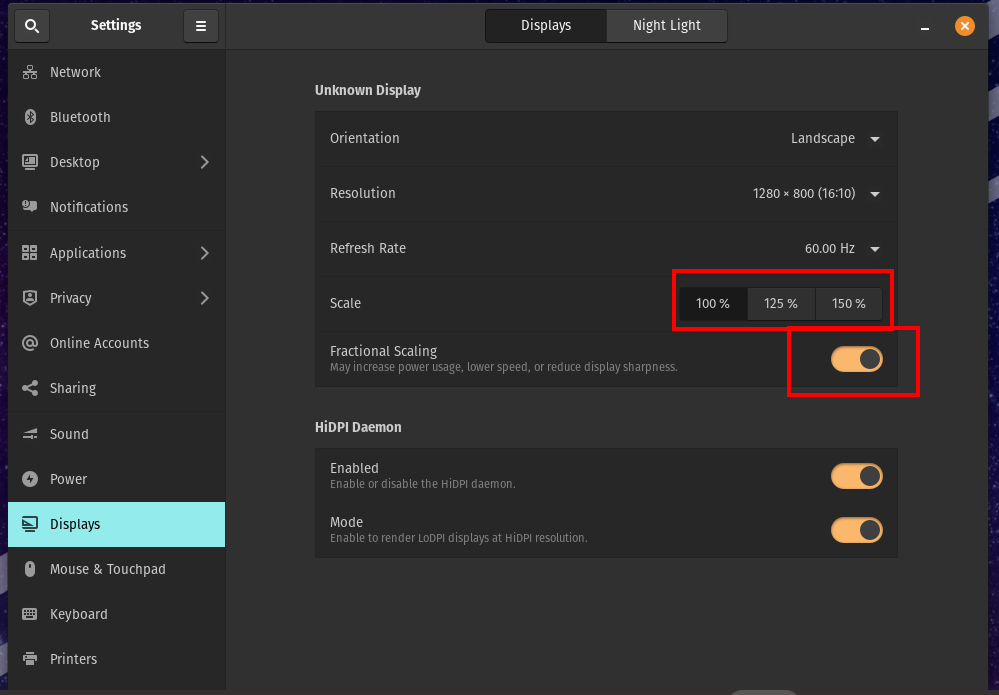
- Zoom percentages will appear and be available to choose. Choose the option then click the dialogue to apply the settings
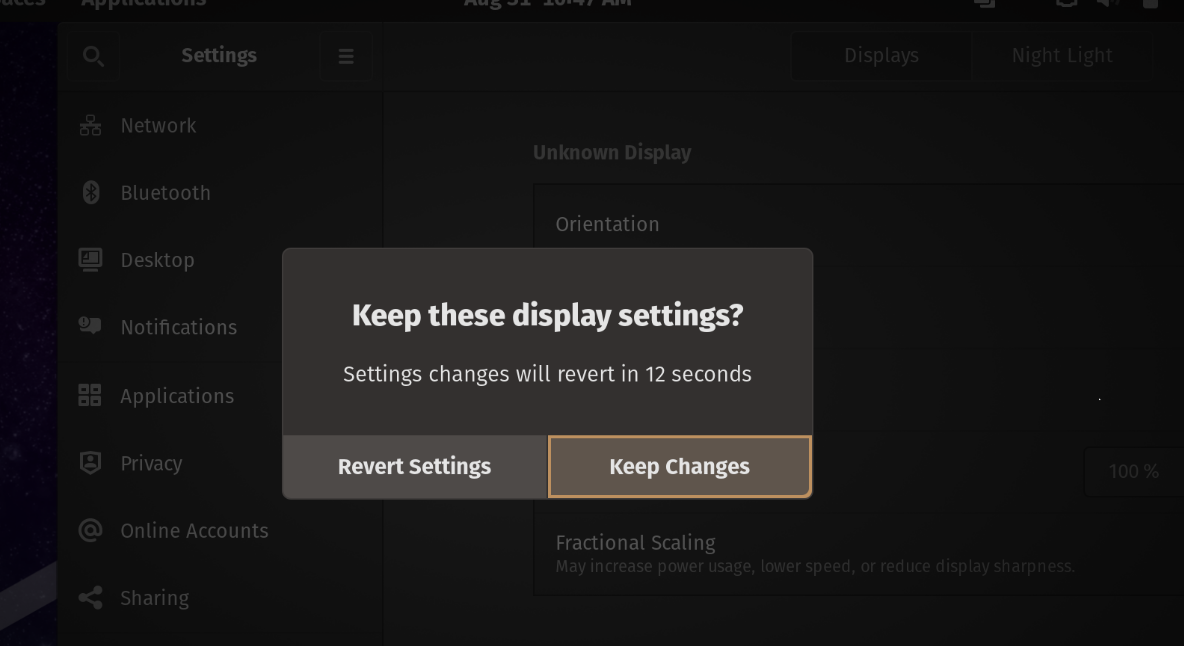
Zoom in or Enlarge Active Window
- Click anywhere within the active window.
- Press Ctrl + +
- Continue pressing the + to enlarge the text within the window
Magnify Desktop as you Move the Mouse
- Open Settings application by pressing Super and type the word 'Settings'
- Select the 'Accessibility' option
- Click the 'Zoom' option
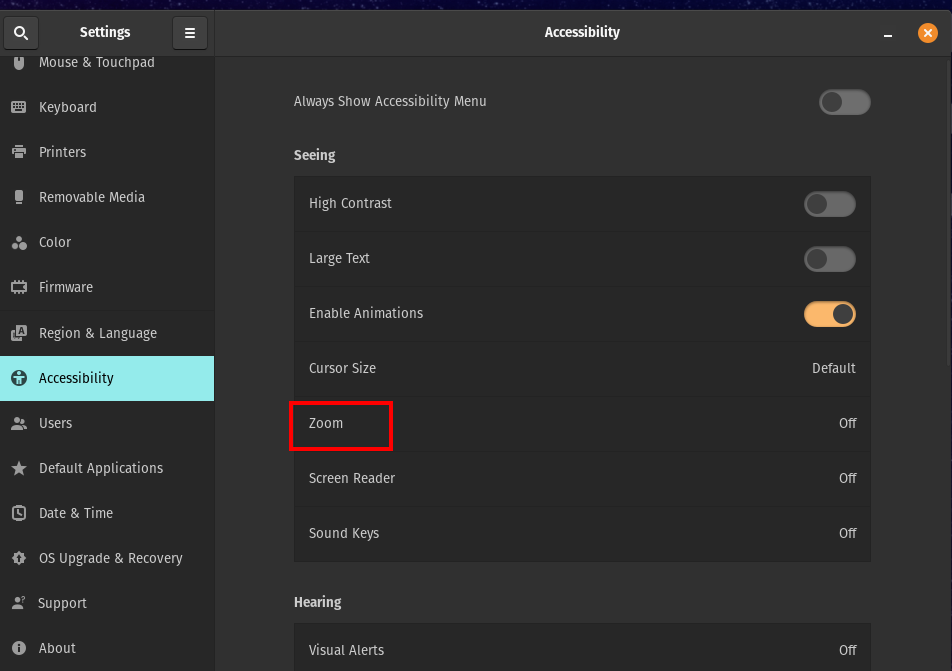
- Adjust your magnification settings in increments. 2.0 is a good starting point
- Select 'Follow Mouse cursor'
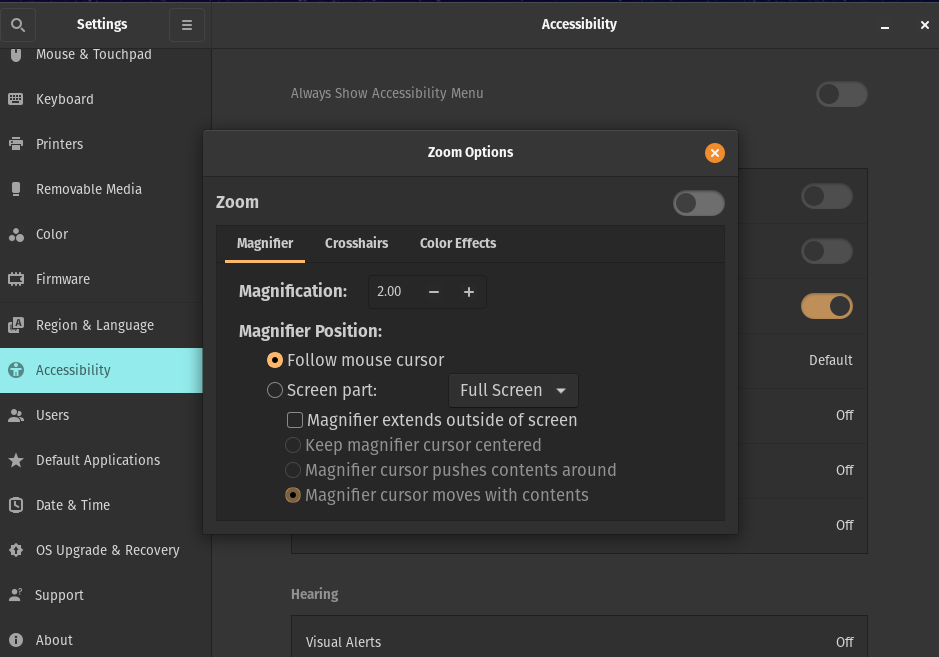
- Toggle the 'Zoom' setting to the ON position