Support Articles
Closing Frozen Applications and Desktops
Closing Frozen Processes, Applications, and Desktops
Linux offers many methods to stop hanging or frozen processes. The System Monitor application provides a GUI with features similar to the Windows Task Manager, running xkill allows users to close programs with a mouse click, and the kill command can end single or multiple processes from the Terminal.
Caution: Suddenly terminating processes can result in unwanted data loss or system stability issues.
Close Specific Applications or Windows
Using System Monitor (GUI)
The System Monitor application comes prepackaged in Pop!_OS. This tool provides a GUI and functionality similar to the Windows Task Manager.
- Press Super and type
system monitor, then hit Enter. - Locate frozen and hanging applications.
- Select the application and click End Process.
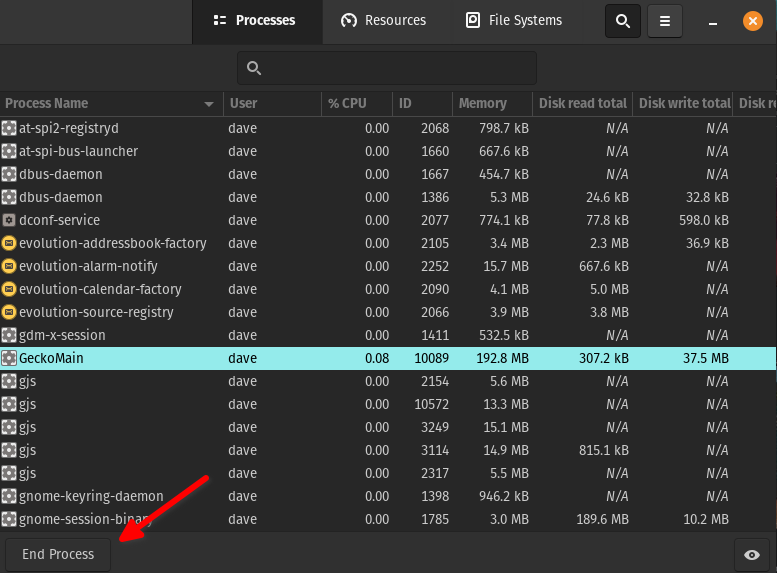
Using xkill (GUI)
Launching xkill allows users to click and force close applications.
- Press Alt + F2.
- Type
xkilland hit Enter.
- The cursor will turn into a small 'x'. Left click any window to kill the process associated with that window.
Using the kill Command (CLI)
The kill command provides several methods to terminate a process:
- SIGTERM (15) - Sends the "terminate" command to a PID (default)
- SIGSTOP (19) - Sends the "stop" command to pause a process
- SIGKILL (9) - Sends the "kill" command to a PID (destructive)
kill takes arguments in the form of a Process ID (PID). The pidof command will display the PID(s) associated with any running process.
- Press Super + T to launch a terminal session.
- Use the
pidofcommand to get the PIDs of a process, and a pipe with the xargs command to input them into the kill command, which uses the default SIGTERM (15) method:pidof firefox | xargs kill - If the program remains unresponsive, use the SIGKILL (9) option to force the program to close:
pidof firefox | xargs kill -9
End All Running Processes
Users can bypass a frozen desktop environment by entering TTY mode. This method will use the kill -9 -1 command, which kills all processes as allowed by the user account. Users can alternatively use kill -15 -1 which sends a less destructive SIGTERM (terminate) request to running processes.
- Press Ctrl + Alt + F5 to enter
TTYmode. - Enter the user name and password for the account.
- Type the following command and hit Enter.
sudo kill -9 -1 - Enter the password for the user account.
- The login screen will appear when the process completes. The desktop environment will load upon login.