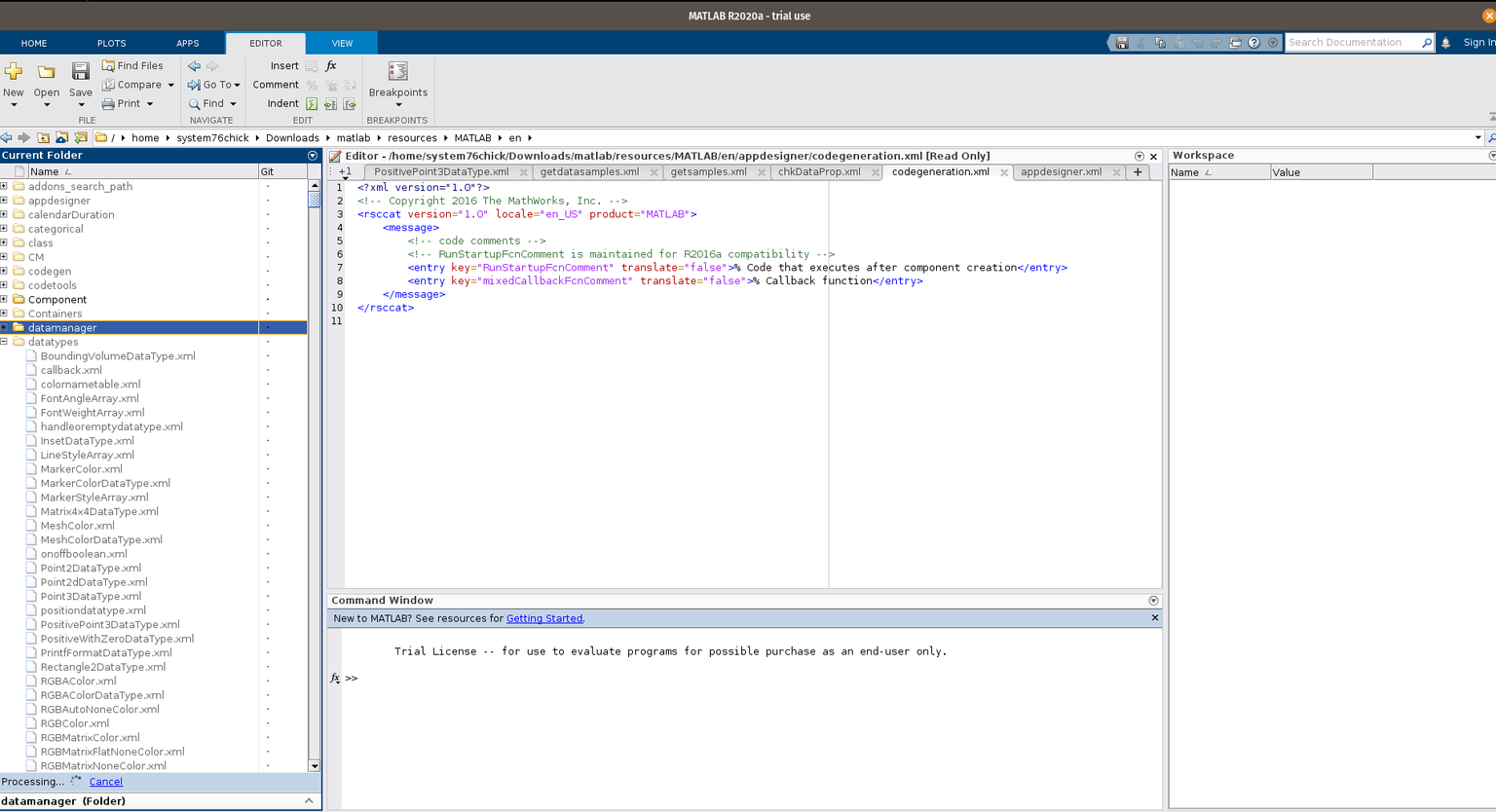Support Articles
MATLAB (Install - Pop!_OS 20.04 LTS)
Visit the MatLab website with this link and click the blue box titled Linux.Save the file.
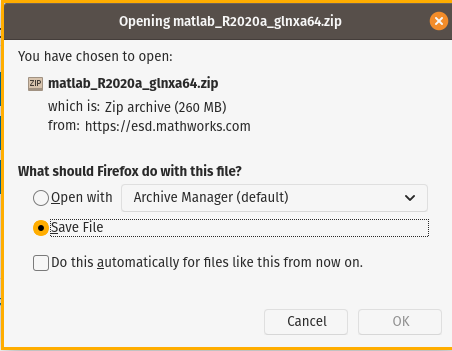
Create a new directory to install MATLAB. Open a terminal and execute the following commands. The second command is the file name of the MATLAB download.
mkdir matlab
unzip -q matlab_R2020a_glnxa64.zip -d matlab
Create an installation directory for MATLAB.
sudo mkdir -p /usr/local/MATLAB/R2020a
Navigate to the main MATLAB directory and begin the installation process. Do not close the terminal until the installation is complete.
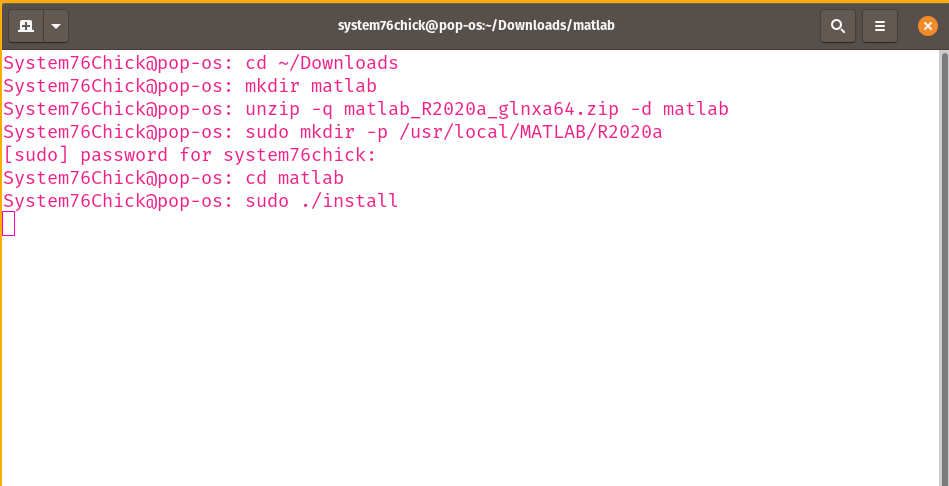
Sign in using your MathWorks account. Accept the License Agreement and click Next.
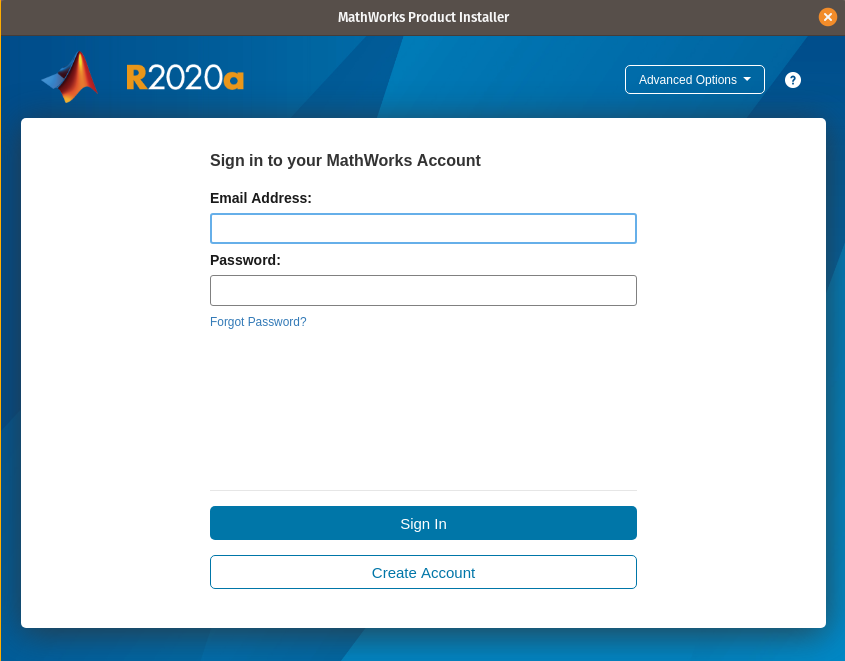
Select the appropriate license. If you've received and activation key, select the option to Enter the Activation Key. Enter your key and click Next.
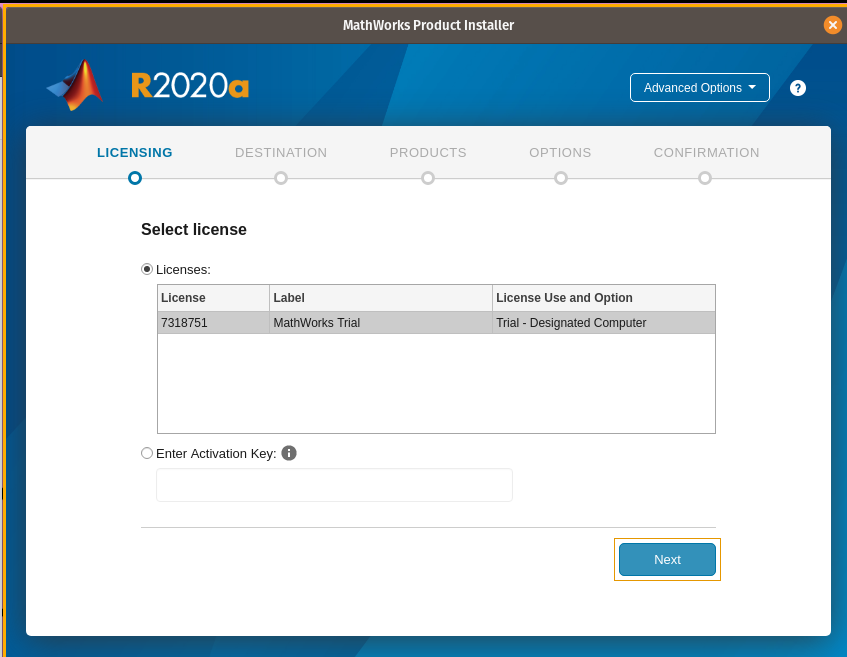
Select the destination for the MATLAB installation. The destination specified in the previous command will auto-populate, but you can change it here if necessary. Click Next.
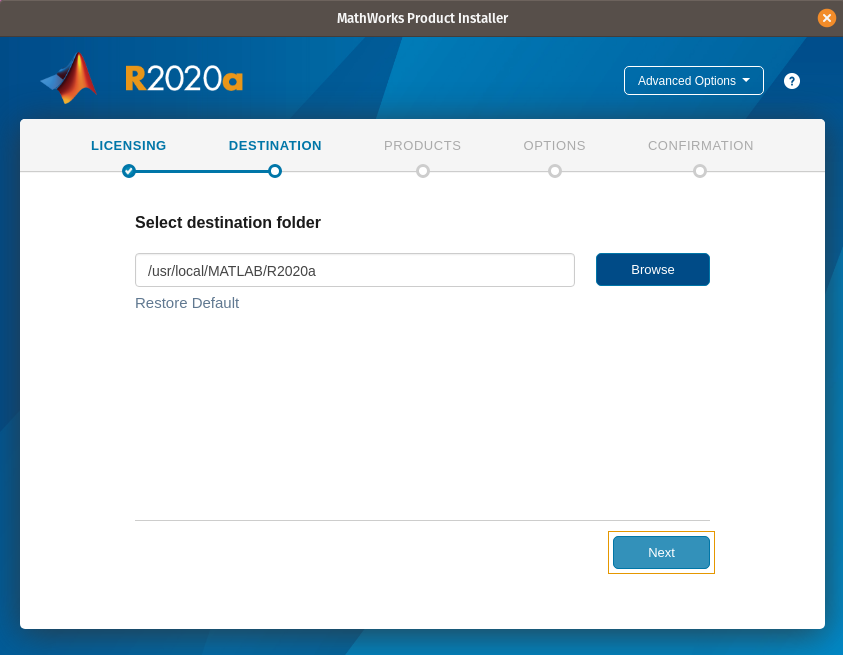
Choose your toolboxes. Each tool box requires additional storage space.
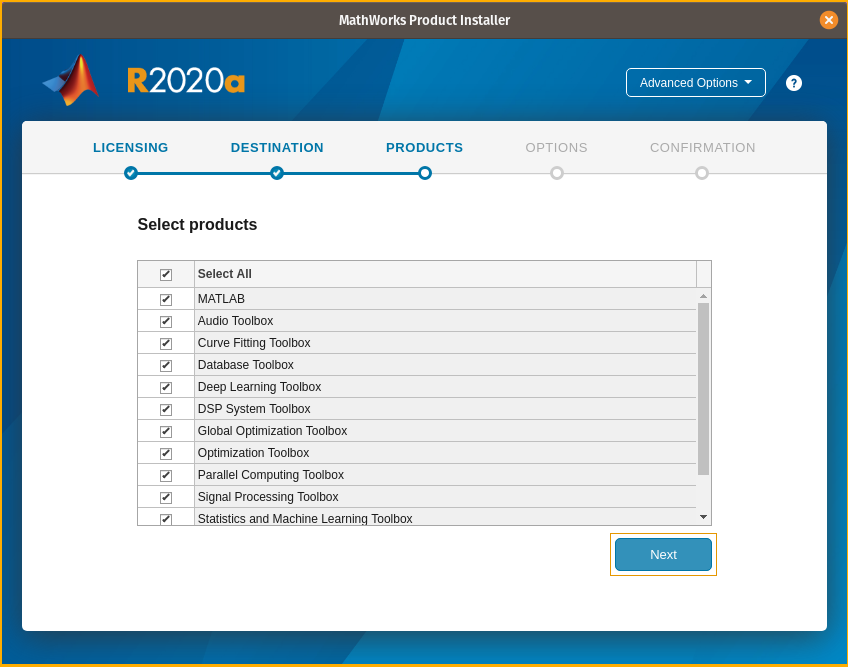
Select the destination for symbolic links to MATLAB scripts. MATLAB sends user experience information to MathWorks by default. Uncheck the box if you do not want to participate in providing the information. Click Next.
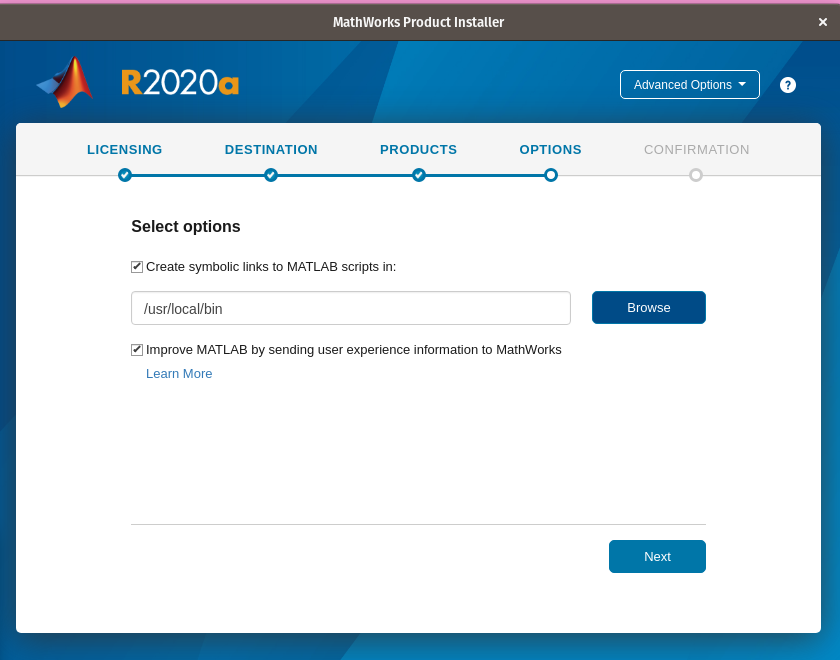
Confirm your information on the final screen and click Begin Install.
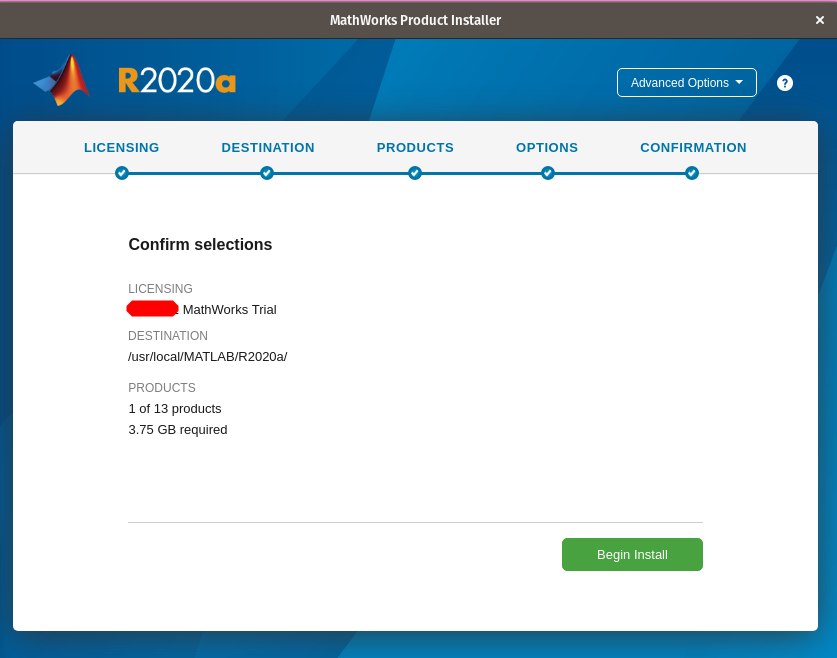
Once the download is complete, click Close.
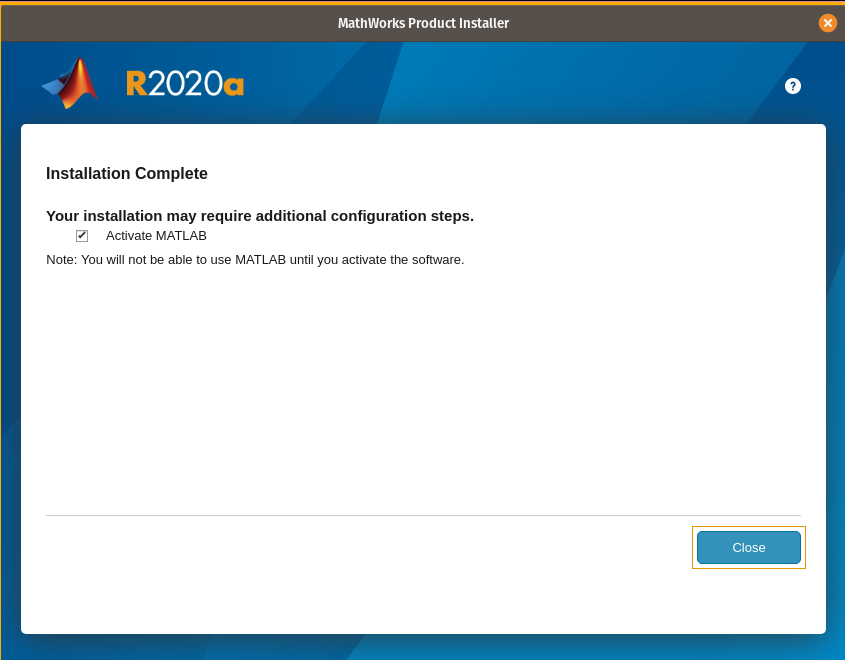
The MathWorks Activation Software will pop up. Click Next.
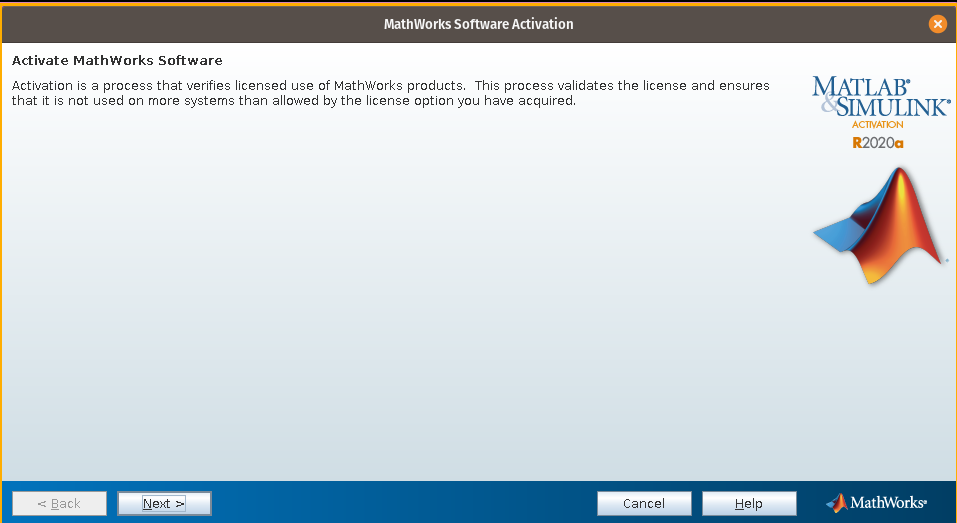
Confirm your license information to complete the activation. Click Finish when the activation is complete.
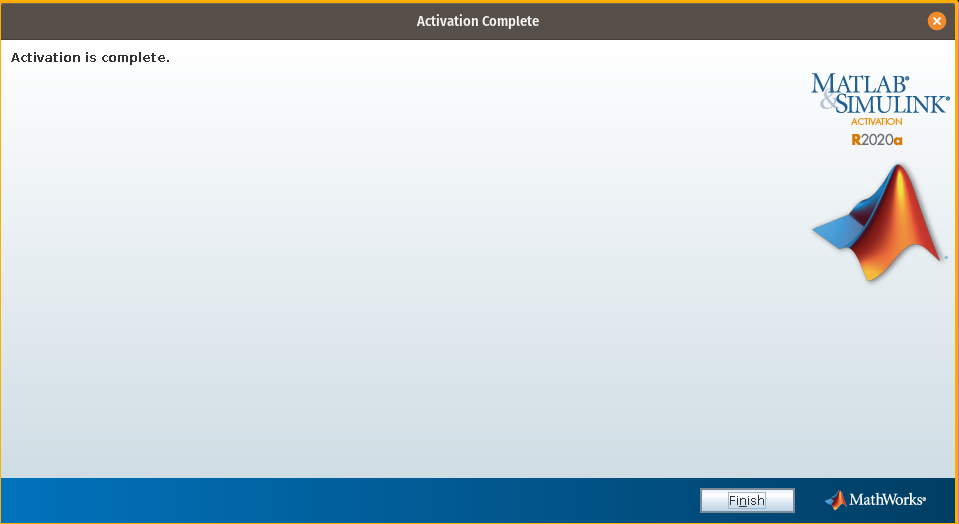
Open a terminal to launch MATLAB
matlab