All Articles
Support Articles
Install Minecraft!
Alright! Hitch on and let's go on!
Pop!_OS 20.04
First, open the Pop!_Shop.
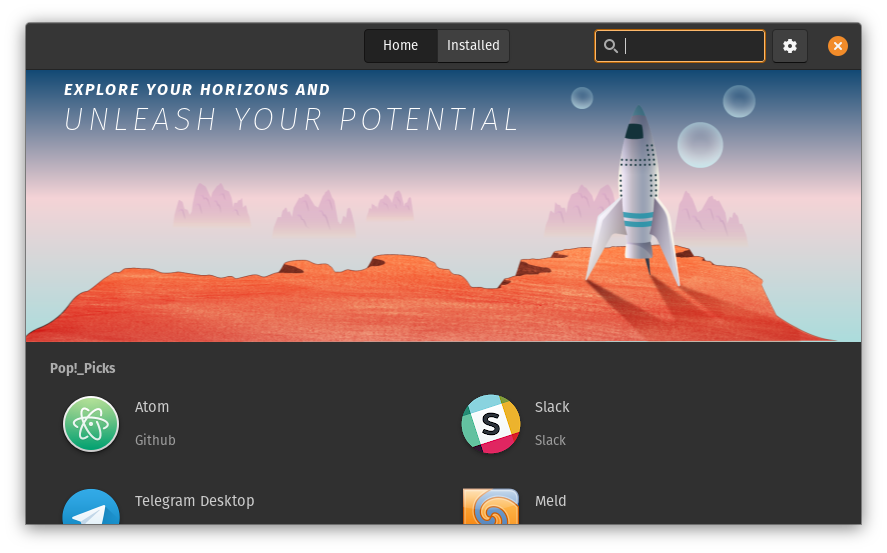
Next, type "Minecraft" into the search bar, and click "Minecraft".
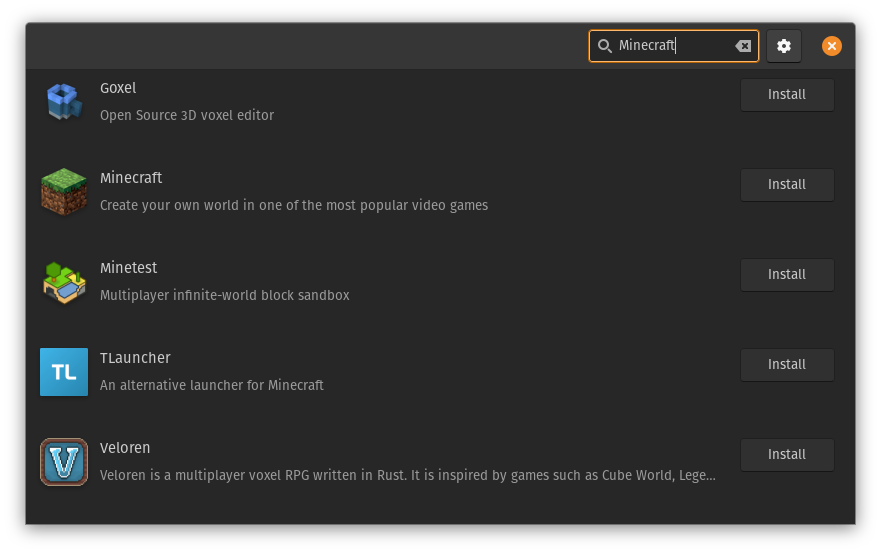
Next, click install.
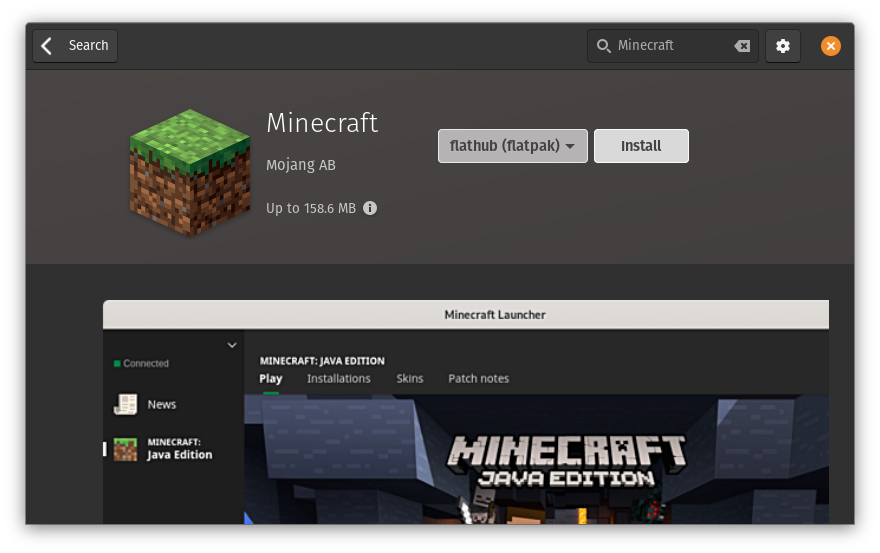
Now you will have installed Minecraft! Open Minecraft and log in with your username and password to start playing!
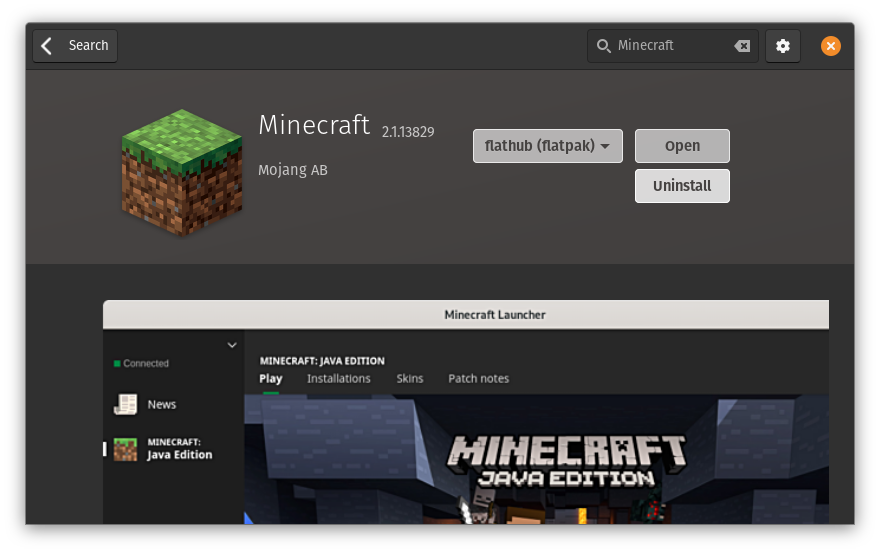
Debian and Ubuntu
First, you will need Java runtime.
sudo apt-get install openjdk-8-jre
So, you want oracle runtime instead? But.... fine....
Get the repository and install the package.
sudo apt-add-repository ppa:webupd8team/java
sudo apt-get update
sudo apt-get install oracle-java8-installer
You will then download the launcher. Go to the minecraft.net page to download or...
wget http://s3.amazonaws.com/Minecraft.Download/launcher/Minecraft.jar
Now run the file! Log in with your username and password and start playing!
This article was contributed by kylerschin.