Support Articles
Manage Repositories (Pop!_OS)
Repositories and Sources
Pop!_OS comes pre-installed with a number of sources for installing additional software, but additional sources can be added as well, either by hand or by installing a third-party package. Sources for system-wide software packages are called repositories (or "repos" for short), and sources for Flatpak software are called just sources.
Repoman and System Repositories
Pop!_OS's tool for adding, removing and editing repositories and sources is called Repoman, and it is accessible through the Pop!_Shop.
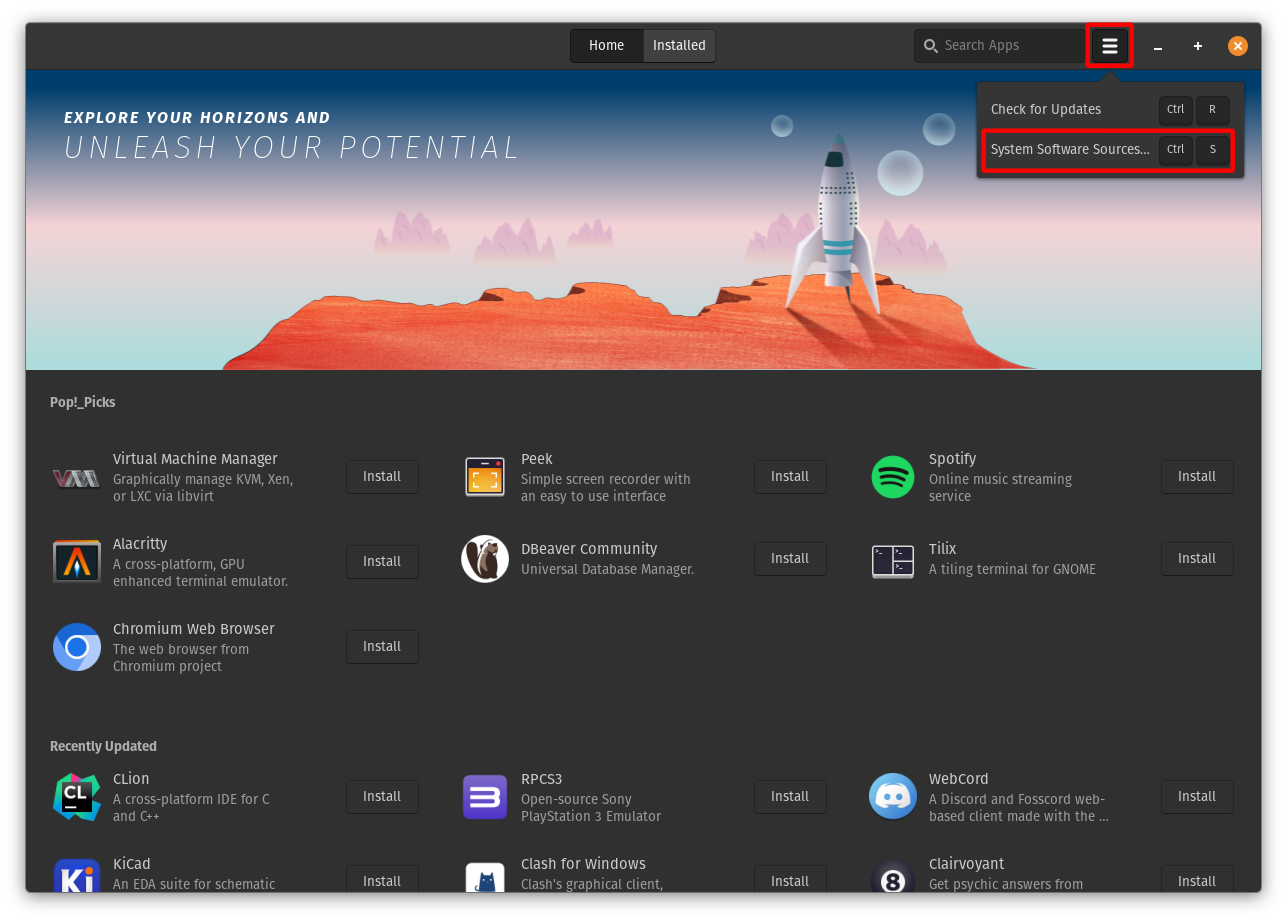
Click on the menu icon in the top right of the Pop!_Shop window and then click System Software Sources. Alternatively Ctrl + S will also open Repoman. Once Repoman is opened, click on the Extra Sources tab to view the configured repositories for system-wide software packages.
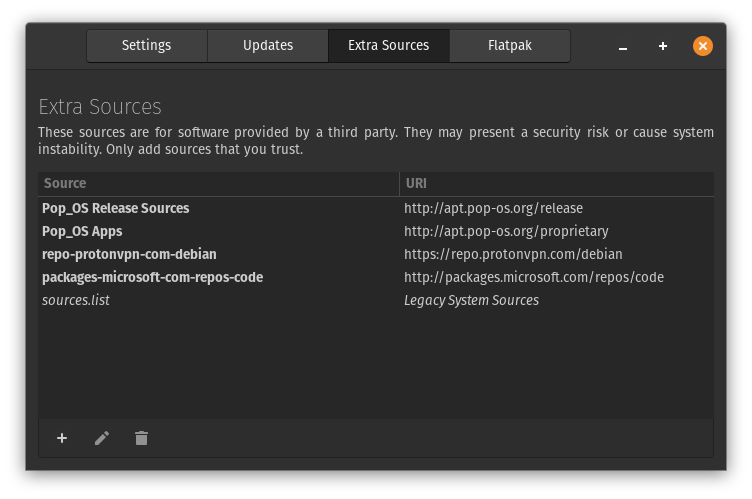
There will be three buttons on the lower left. The Plus button is for adding new repositories by hand, although third-party software will usually do this automatically. The Pencil button will open up a selected repository for editing, including the ability to disable it without completely removing it.
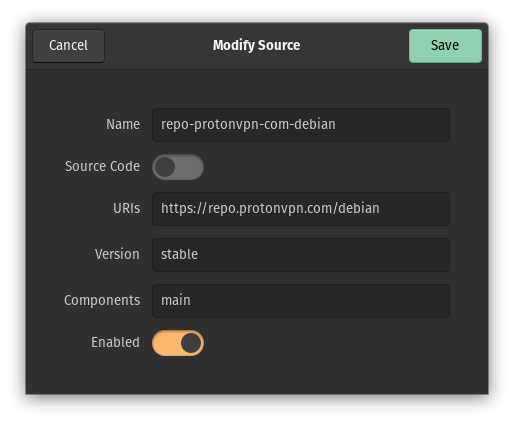
The Trash button will delete a selected software repository completely.
Repoman and Flatpak Sources
Repoman can be also be used to add, remove, and edit Flatpak sources starting with Pop!_OS 20.04 LTS. Click on the Flatpak tab to view them, and there will be similar buttons for adding, editing, or removing sources.
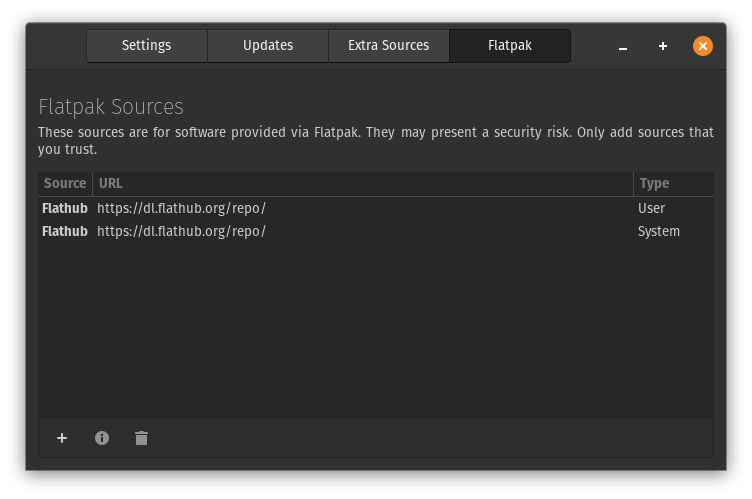
Editing a Flatpak source will allow you to disable it without removing it, and can also show you what software has been installed from that source.
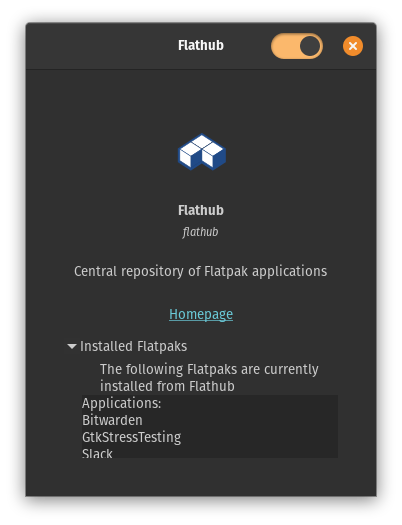
Repositories, Sources, and the Command Line
The Repoman tool can also be run from the command line:
repoman
There may also be situations where repositories and Flatpak sources need to be adjusted from the terminal. Editing system repositories from the command line is not recommended without the aid of technical support, as this can lead to a system that will not receive updates correctly, but Flatpak sources are normally safe to edit from the terminal.
To list the currently configured Flatpak sources:
flatpak remotes
To add a new Flatpak source (with Flathub as the example):
flatpak remote-add --user --if-not-exists flathub https://dl.flathub.org/repo/flathub.flatpakrepo
To delete an existing Flathub source:
flatpak remote-delete --user flathub
For more information about Flatpak commands look here.