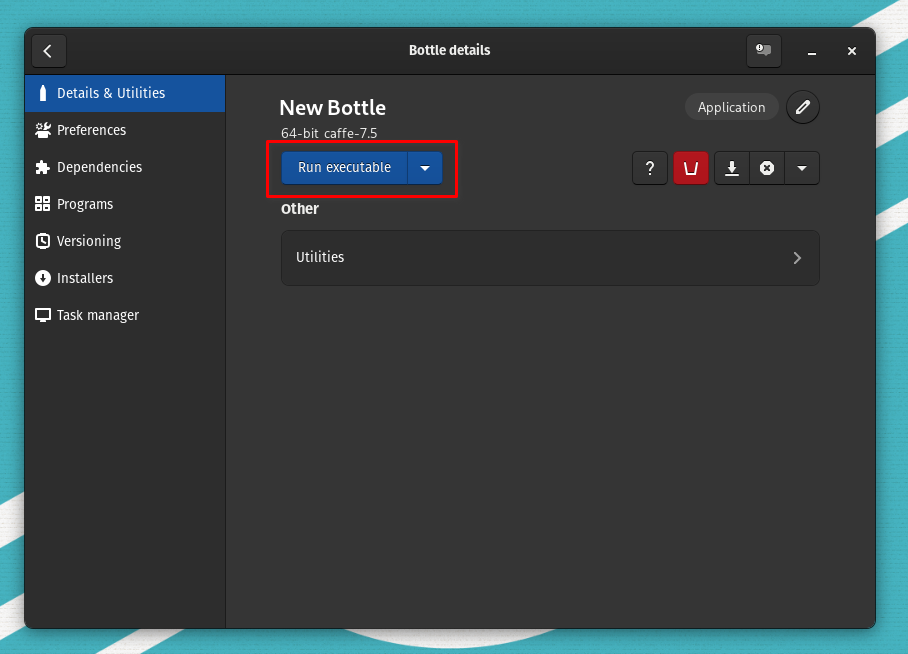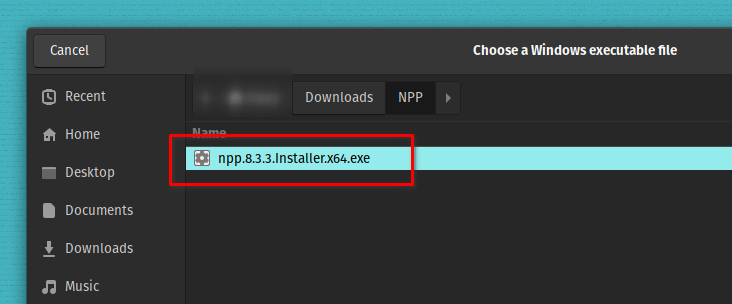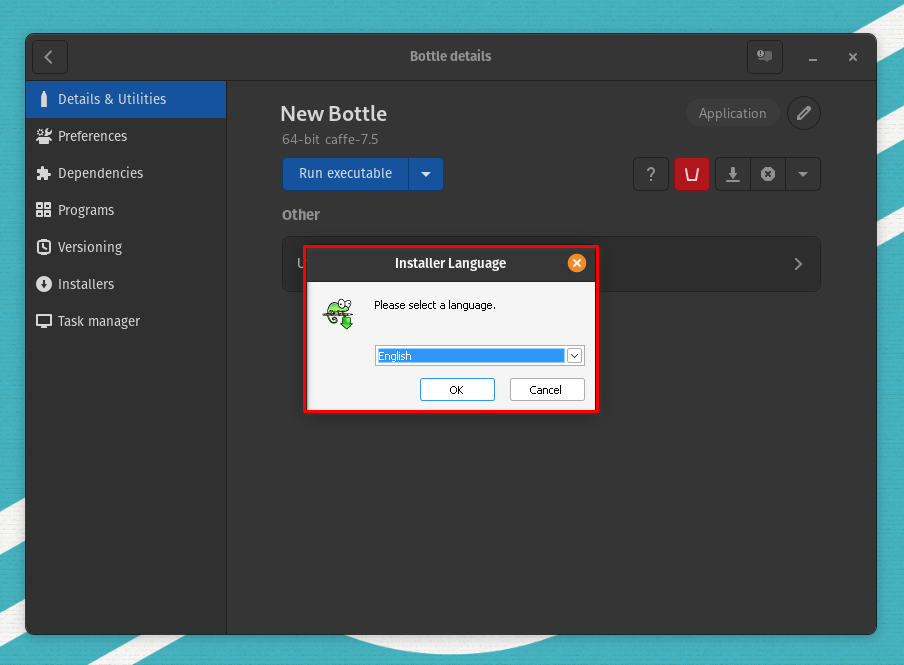Support Articles
Run Windows Programs in Pop!_OS Using Bottles
Bottles is a front end for Wine that uses environments to streamline configuration of libraries and dependencies. These environments simplify steps required to get up and running with Windows-only applications.
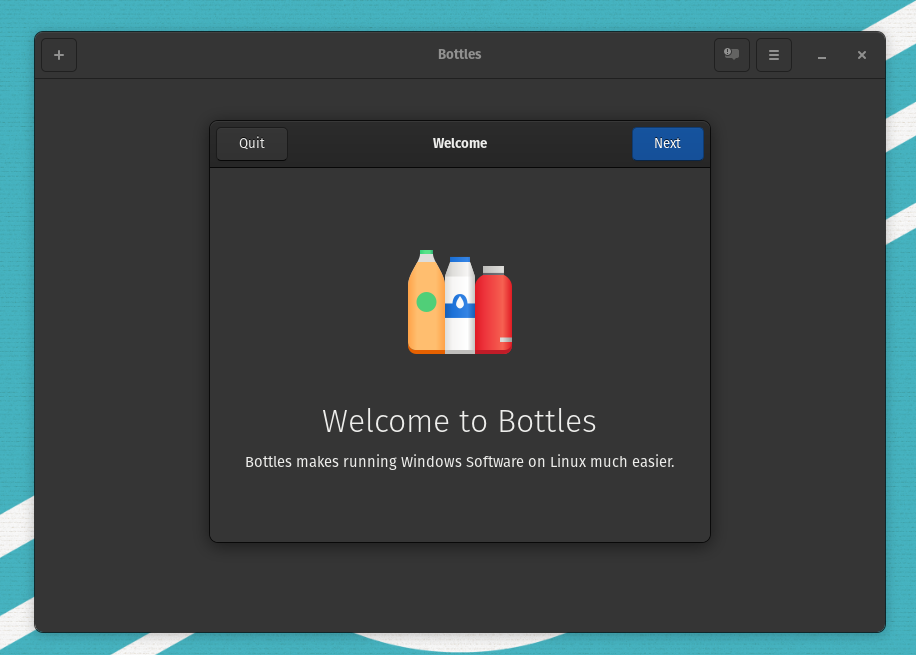
Considerations
A program must be compatible with Wine in order to run in Bottles. Not all Windows applications will work with Bottles.
Installation
The Bottles Flatpak is easily installed using the Pop!_Shop.
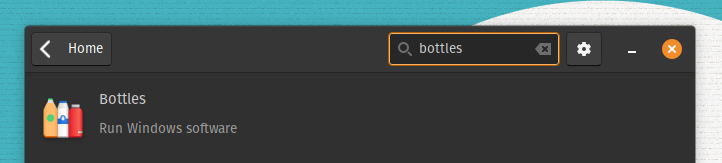
You can also install Bottles from the command line:
flatpak install flathub com.usebottles.bottles
Create Your First Bottle
You can choose a gaming, application, or custom environment. In this example, we will install a Windows application.
- Launch Bottles and click through the introductory screens. Click
Create a new Bottle.
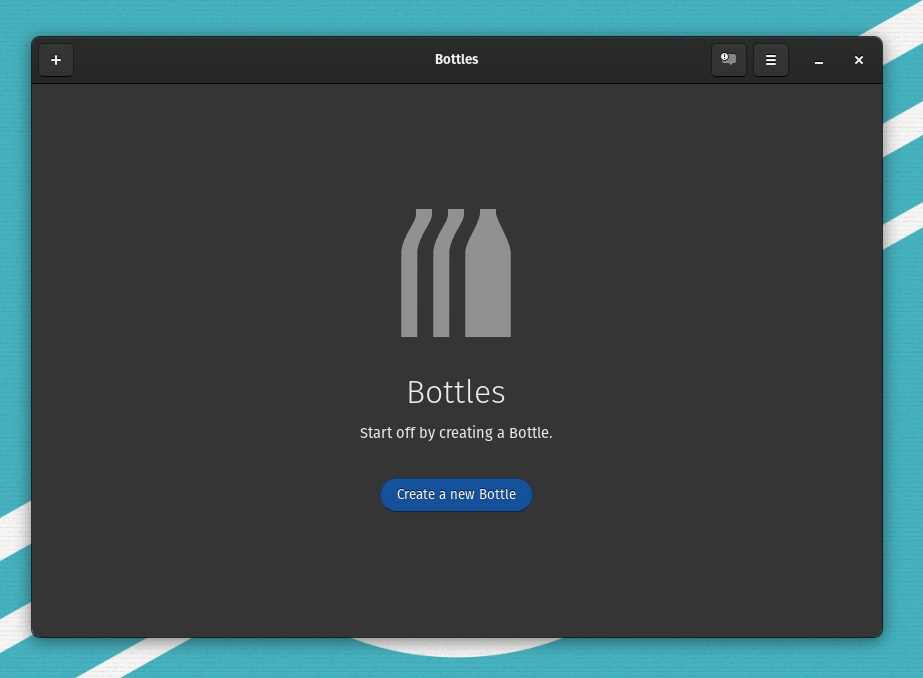
Application environment. Enter a name for your new bottle, then click Create.
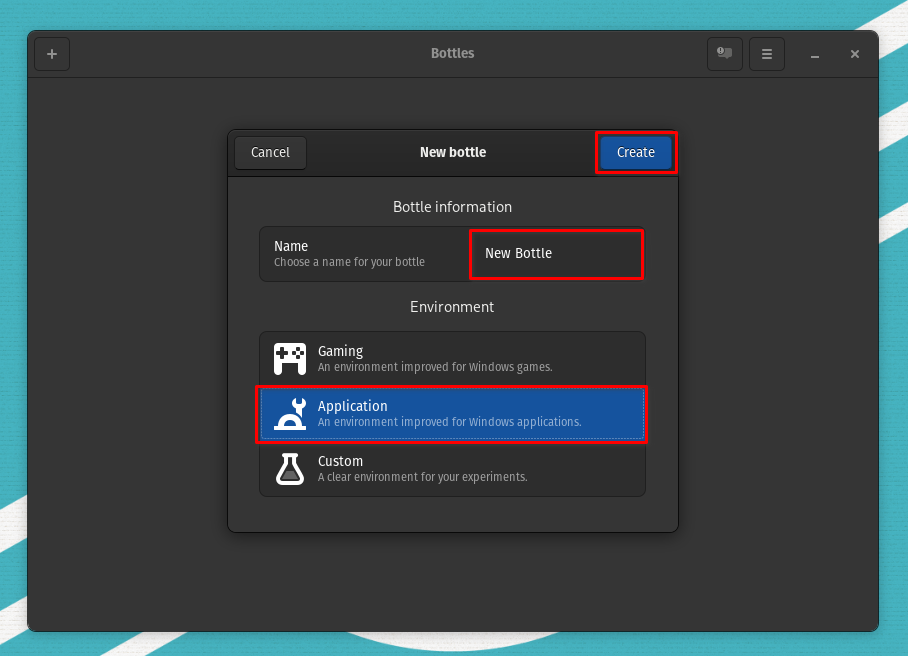
Close when the process completes.
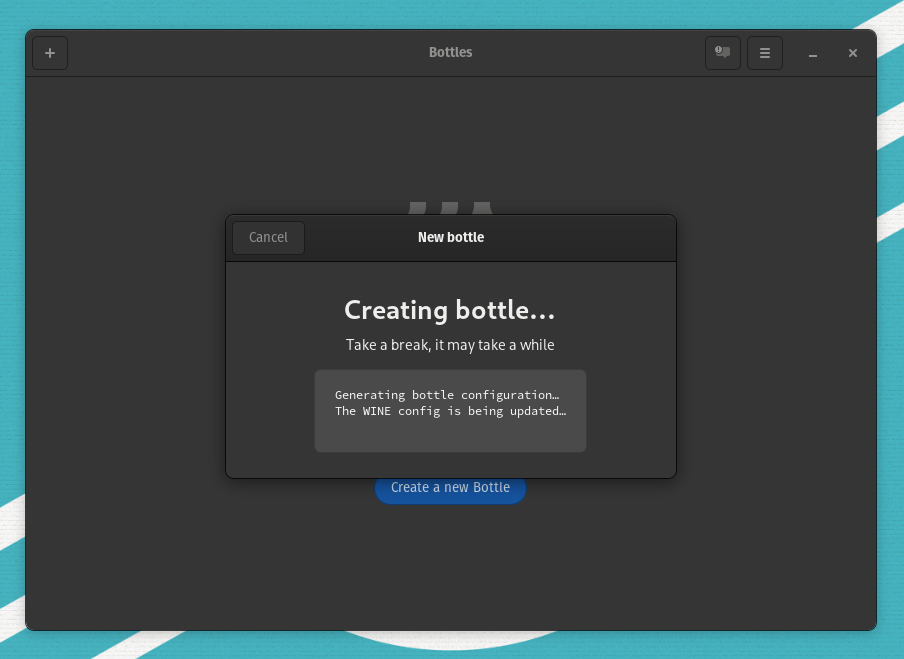
>.
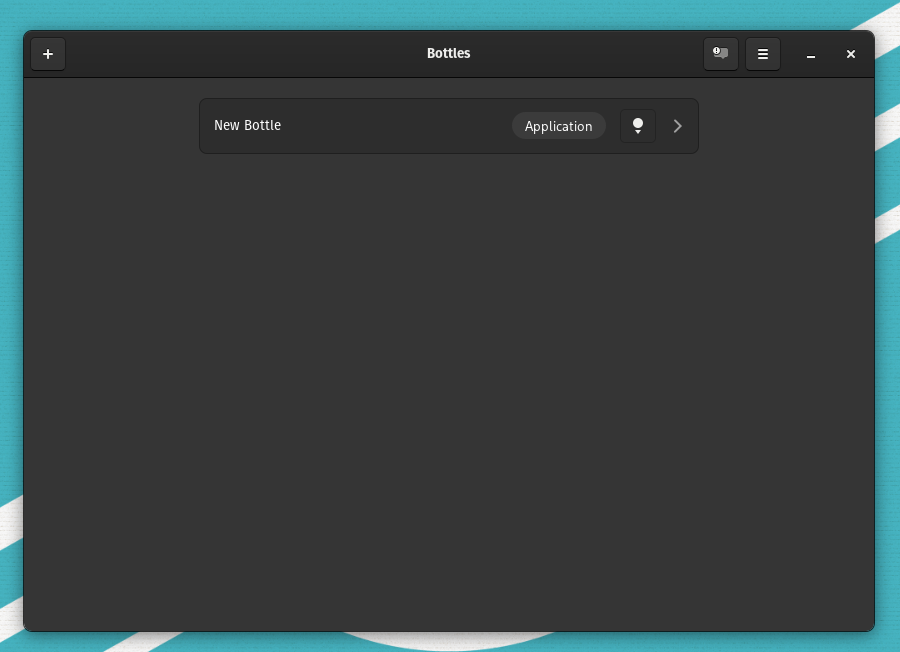
Run executable.