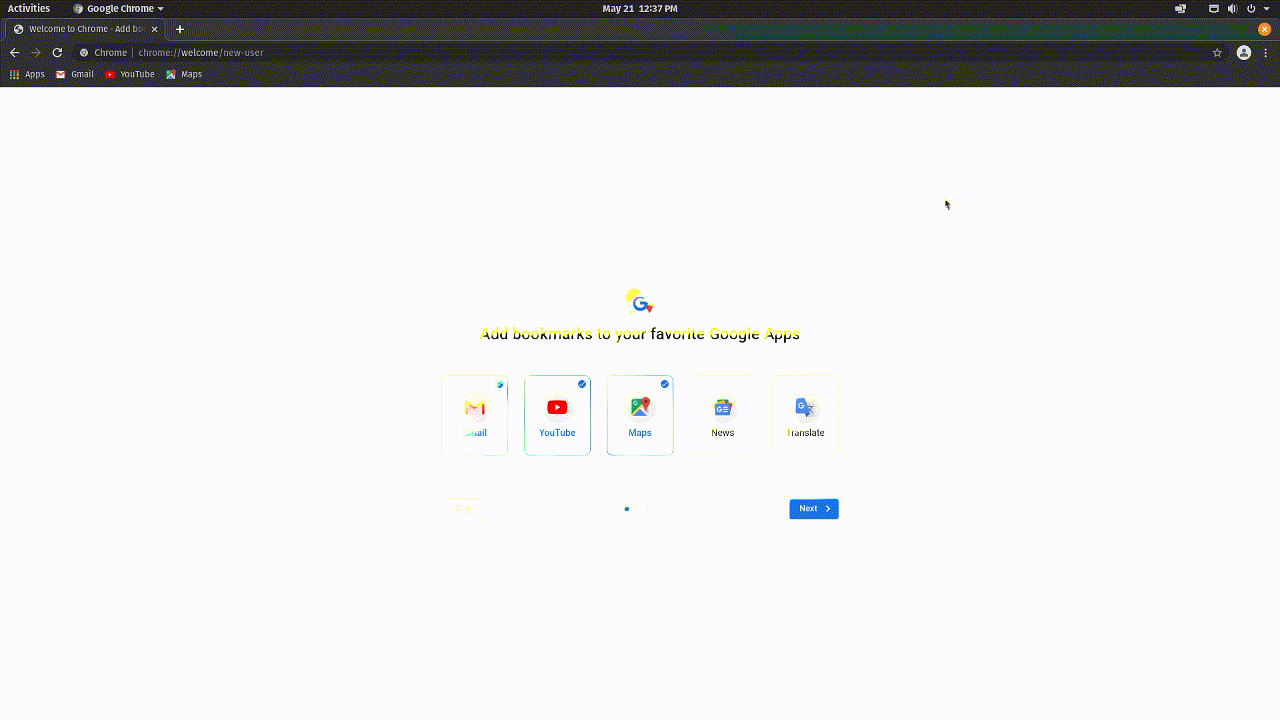All Articles
Support Articles
Clear Cache and Cookies in Firefox and Chrome
If you're having trouble logging into accounts or performing actions on a website, a good first troubleshooting step is to clear your browser's cache and cookies.
To clear your cookies and web cache, navigate to the Settings menu in your web browser. If you're using Firefox or Chrome, the Settings menu can be found by clicking the 3 stacked lines (Firefox) or dots (Chrome) in the top-right corner.
Cache and cookie options are located in the Privacy and Security settings and will have an option to delete or clear the stored data. After clearing the browsing data for a website, you'll need to log into it again.
We've included screen captures for both Firefox and Chrome here:
Firefox
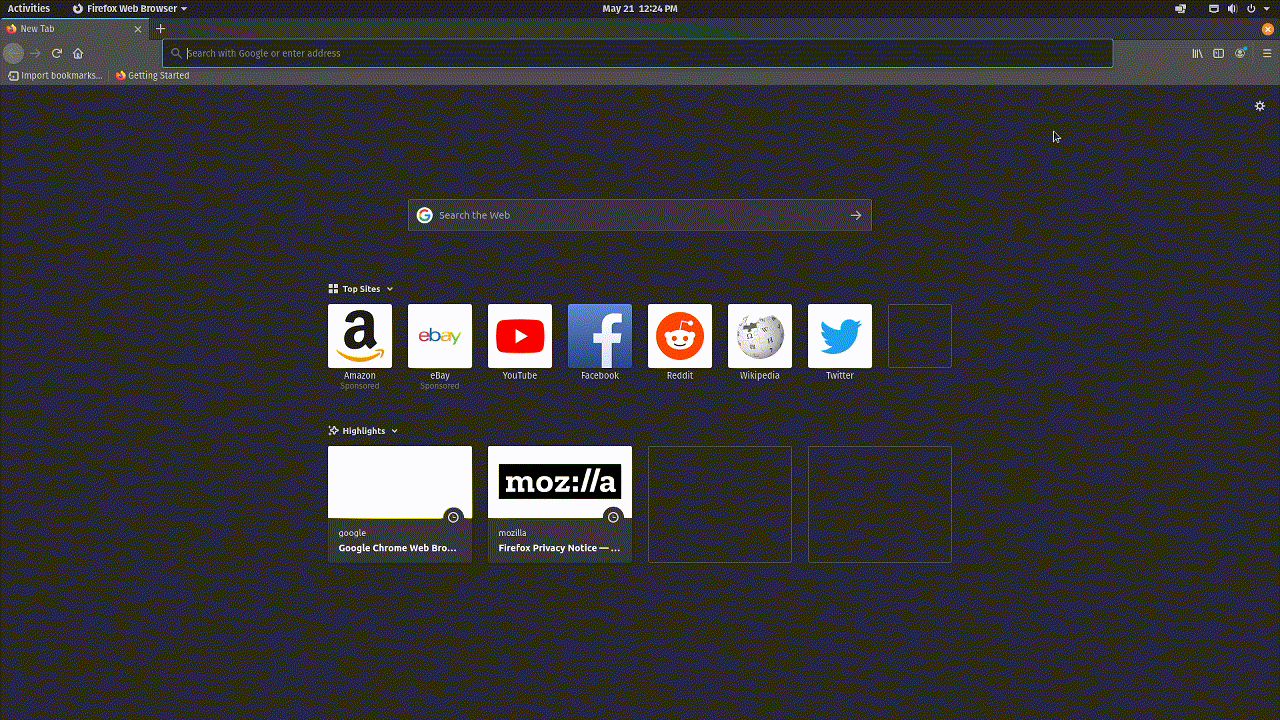
Chrome