Support Articles
Pop!_OS 22.04 Customization
Please note: Pop!_OS 22.04 is based on GNOME 42 so the extension must support GNOME 42.
The GNOME desktop environment is highly customizable. With a few extensions, the desktop can look and feel like many other operating system's desktops. Launcher bars can be added, window lists can be used, and the overall look and feel of the desktop can be changed.
To install a customization, simply head to extensions.gnome.org to install, remove, and configure currently installed customizations. A web browser plugin is needed to interact with the site, and it will prompt for installation if needed. Remember to refresh the page after the plugin is installed.
We will share some of the more popular extensions, but there are many more to choose from! If one is found and it isn't currently working, or breaks with an update, then try a different extension to see if it works better.
User Themes
Please note: If you are using a custom GNOME theme in Pop!_OS 22.04, it must support GTK 4.
This extension allows for the desktop to be themed in further ways than default. Many themes and extensions can be installed from opendesktop.org, among others. This extension is installed by default in Pop!_OS, and can be added to Ubuntu 18.04.
Dash to Dock
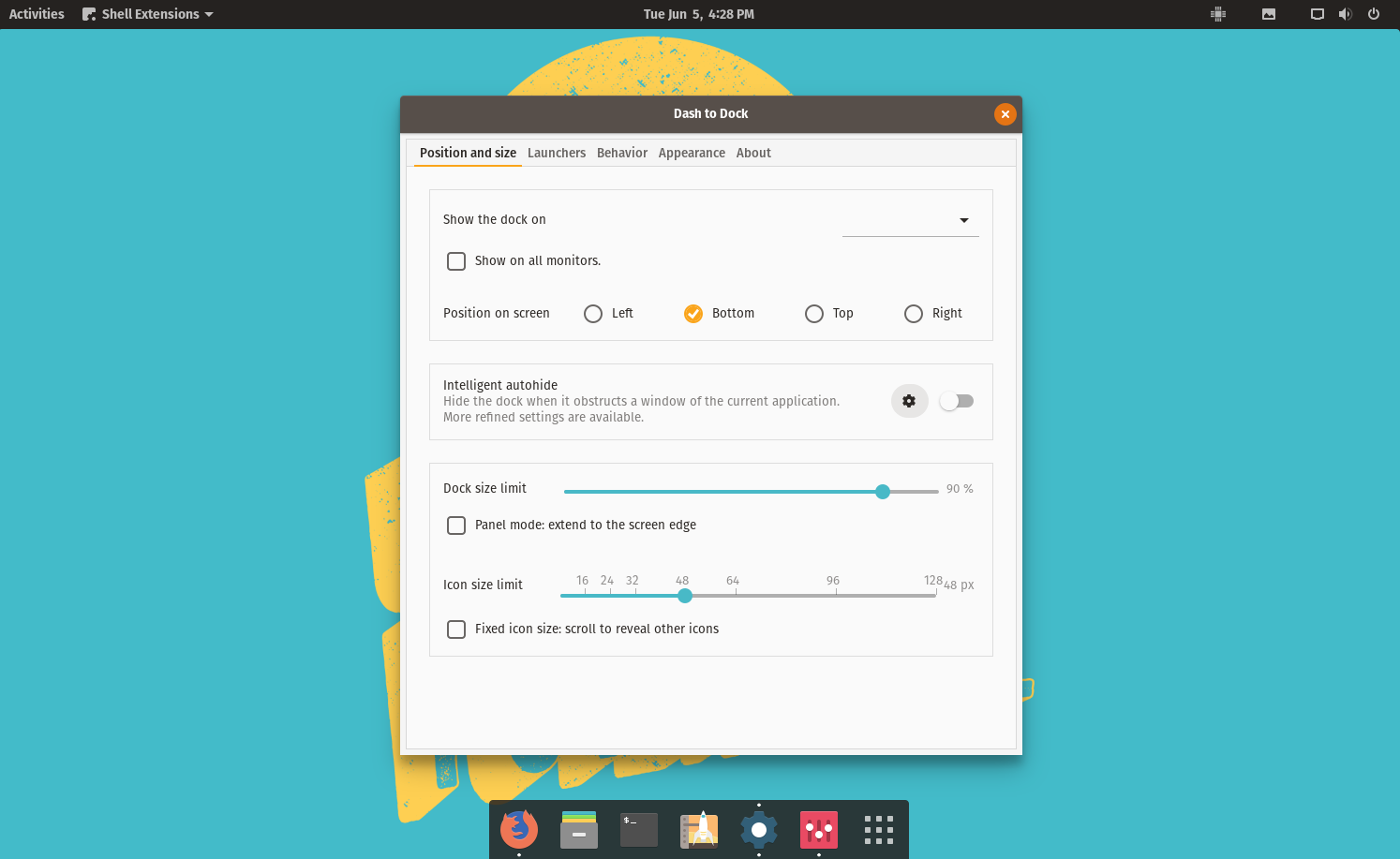
Note: Starting with version 22.04, Pop!_OS includes Cosmic Dock, which is forked from Dash to Dock. GNOME Settings has options for customization in Settings -> Desktop -> Dock. You will want to disable Cosmic Dock in the Extension application if adding Dash to Dock.
This extension brings a launcher similar to the Unity launcher on the left side, or the macOS launcher on the bottom. It is highly customizable and allows for different locations, styles, sizes, and layouts. This is included by default in Ubuntu 18.04 and can be added to Pop!_OS.
Backslide
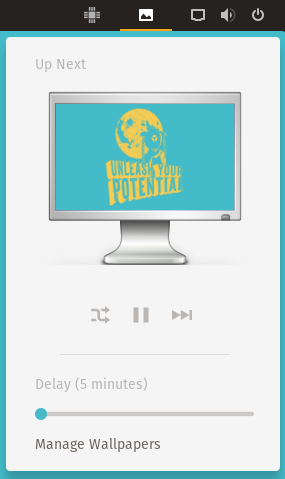
This extension is a wallpaper slideshow for your desktop. After choosing a folder of pictures, they will be rotated automatically at a predefined time period.
Window List

This extension adds a window list to the bottom of the monitors. This shows what windows are open, and allows for them to be minimized, maximized, and closed from the bar, similar to Microsoft Window's window list.
Appindicator Support and TopIcons Plus
Appindicator Support Top Icons
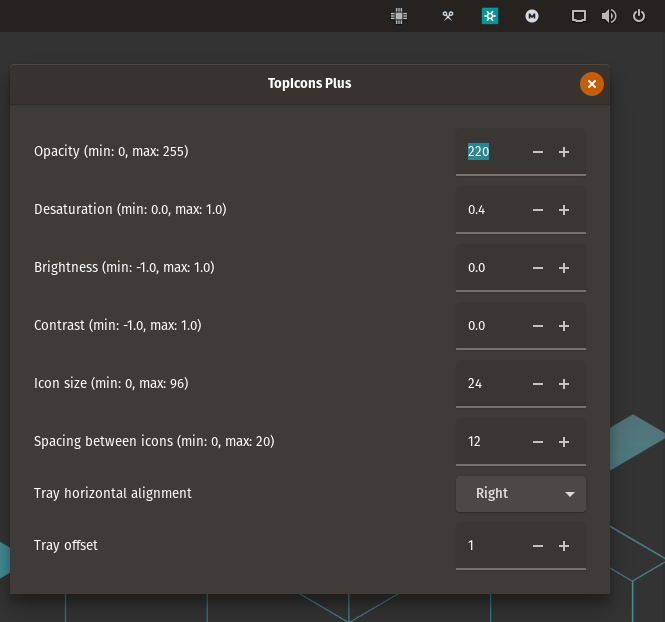
Note: Starting with Pop!_OS 22.04 the Ubuntu fork of this extension is included by default.
Appindicator Support and TopIcons Plus both serve to add the ability for programs to use an indicator icon to show they are running. This functionality has been removed in recent versions of GNOME, and an extension is needed for the functionality. These 2 programs work slightly differently, and work better in some setups vs. others. If one doesn't work, try the other one.
See blogs.gnome.org for more background on the removal of the support from default GNOME environment.
Internet Radio
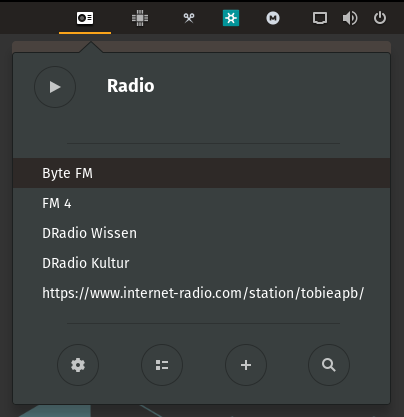
Internet Radio adds a quick menu integration to play various radio stations found online. A few default stations are included, and many more can be found at www.internet-radio.com. Simply right-click on the .m3u file and choose 'Copy link address', and add that as a station to the Internet Radio icon at the top right of the menu bar.
Sound Output Device Chooser

The Sound Output Chooser adds a quick change option to the system menu in the top right of the screen. This allows for changing audio inputs and outputs and adjusting volume levels quickly.
CPU Power Manager
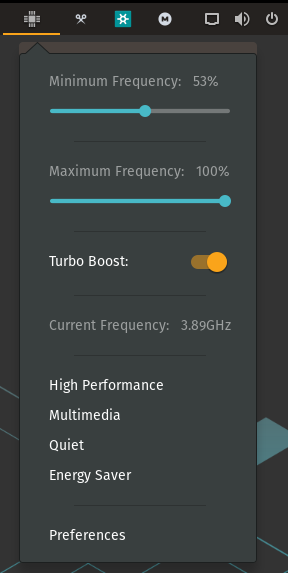
CPU power meter allows for quick switching of various CPU frequency settings.
Lock Keys
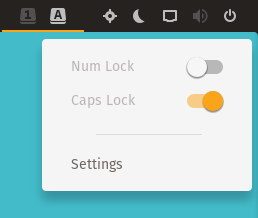
The lock keys extension notifies you when you press the Caps Lock or the Num Lock and let's you know at all times if you have either button active.