Support Articles
Encrypt Extra Drive
The Disks application can be used to encrypt the extra drive and it comes pre-installed on Pop!_OS and Ubuntu.
In this screenshot, the extra drive can be seen. Select the Gear icon under Volumes. Then select the Format Partition... option to open the 'Format Volume' dialog.
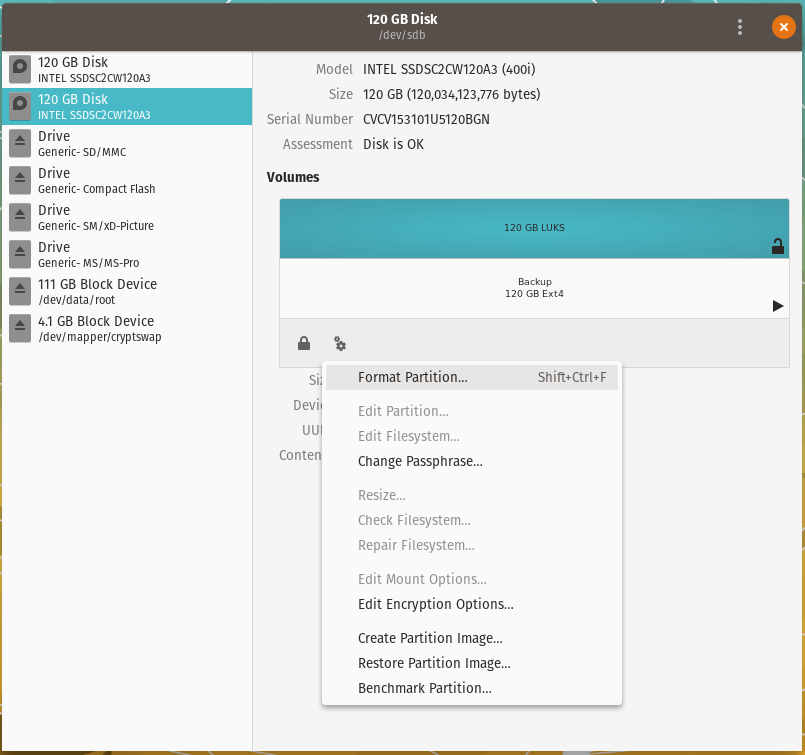
When the 'Format Volume' dialog window opens, set the volume name(Optional) and select the Ext4 type with LUKS. Click on Next at the top right of the dialog, then click on format.
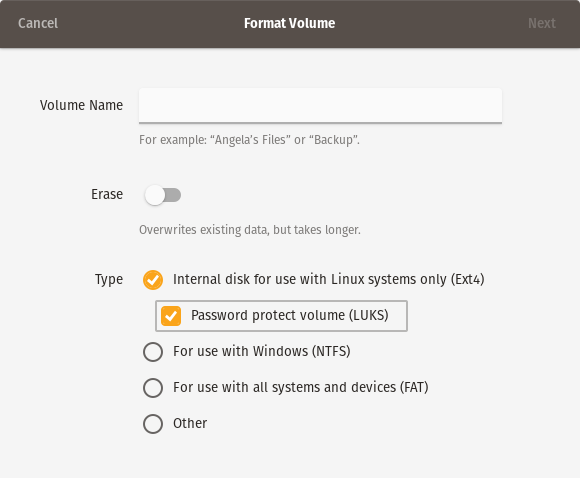
Decrypt on Login
If we would like to decrypt the drive on login into the system there are settings for the encryption. In the Disks application, select the drive that is encrypted then click on the LUKS partition. Click on the Gear icons on the bottom of the Volumes table, then click on Edit Encryption Options.... Unclick User Session Defaults. Now enter the Passphrase for the encrypted drive and hit the OK button. It will ask for your password and once entered, the drive will be decrypted on login.

Editing Mount Options
The Extra Drive article goes over changing the mounting options for the drive.