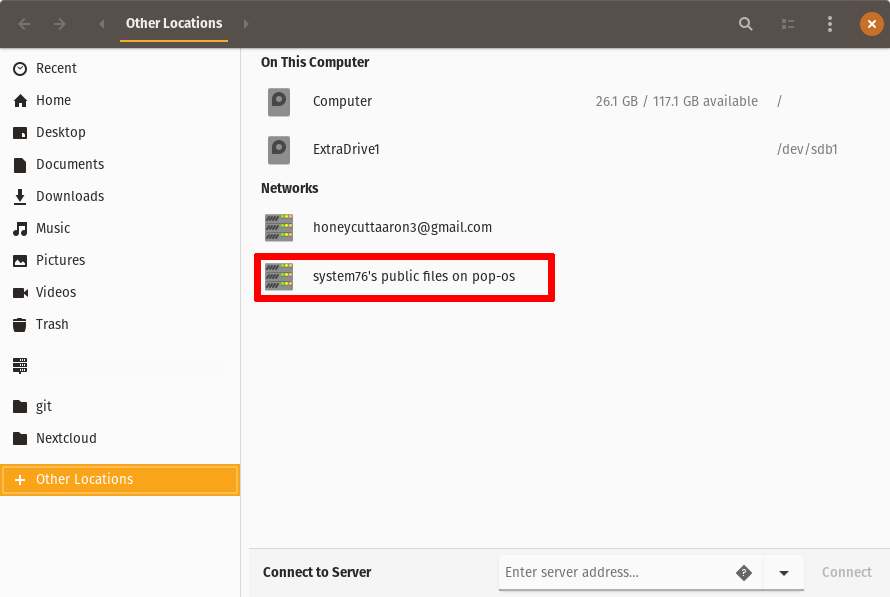All Articles
Support Articles
File Sharing Between Pop!_OS Computers
Install the needed package
First let's open a terminal using either CTRL+ALT+T (Ubuntu) or +T (Pop_OS).
Then run this command:
sudo apt install gnome-user-share
Enable File Sharing
Next we will open the Settings application and go to Sharing. Then click the toggle to the right of 'Sharing' to turn on sharing. Now click File Sharing, turn it on and make sure the network you want to share it with is enabled.

Connecting to the Public Folder
On the computer that you want to share to, open the Files application (Nautilus) and click on Other Locations on the left side panel. In this example you will see the machine that we are using as "system76's public files on pop-os". Click the name that matches the name of the computer that you are sharing from and you will see the folders and files that are on the other computer's Public Folder.