Support Articles
Guest User Only (After Initial Setup - Ubuntu)
A lot of work goes in to making your System76 experience fantastic right out of the box. Getting running needs just a little bit of information like a username and password. Every now and then, something goes wrong with the new user creator. If there is only a Guest Session, follow these instructions to fix the issue.
Overview
Here are the general steps for creating a user manually:
- Reboot into Recovery Mode
- Run a fsck to mount the drive as read-write
- Drop to a root shell
- Run oem-config-prepare
- Reboot the system
- Send logs to System76 to help us track this down
Recovery Mode
Power on (or reboot) your system and tap the ESC key to get to the GRUB boot menu.
If you end up at the GRUB CLI (it looks like grub >) type normal, press Enter and then immediately press ESC. If that fails, just reboot the computer with Ctrl+Alt+Del, pressing the reset button, or holding the power button until the computer shuts off.
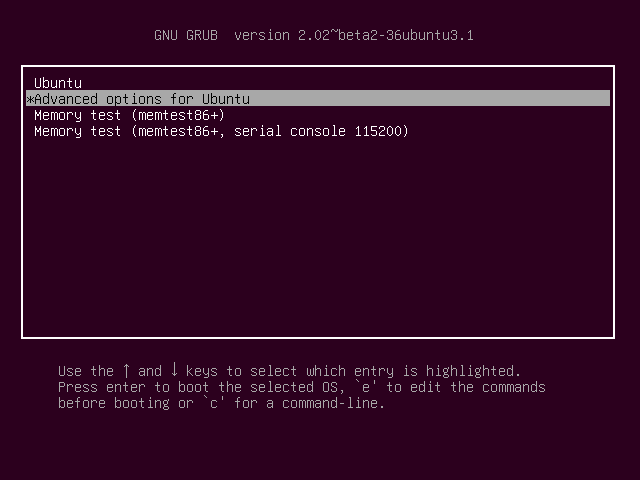
Once you're in the GRUB boot menu, choose Advanced options for Ubuntu and then (recovery mode) on the first listed kernel. The system will boot into the recovery menu.
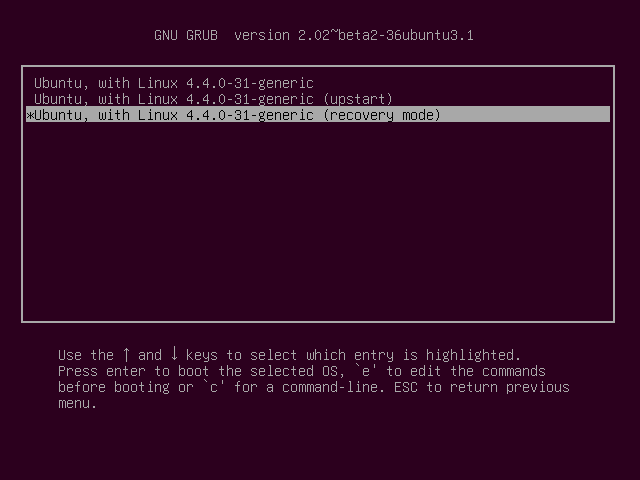
At any time, random messages or text may clutter up the recovery menu. If this happens, just press the up/down arrow keys to re-draw the menu items. The text does not affect operation of the recovery menu.
The system will boot into the recovery menu:
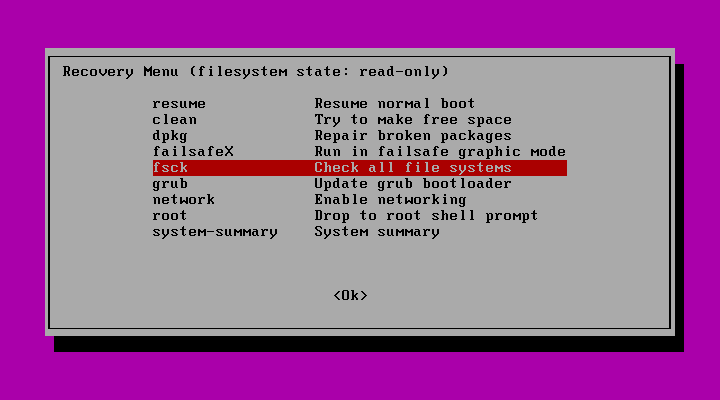
Choose fsck, and then press Enter. You will be notified that to continue, "your / filesystem will be mounted in read/write mode". Choose Yes to continue.

fsck will run for about 3 seconds and ends with [ OK ] Reached target Swap. At this point, press Enter for the Recovery menu.
Choose root and press Enter to continue. Press Enter until the system shows a root prompt like the image below:
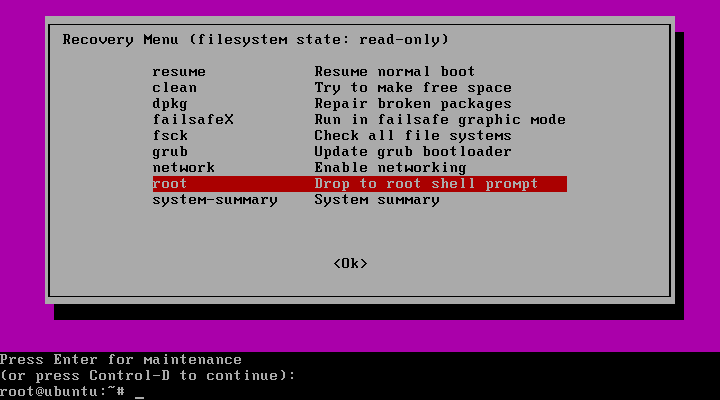
Recover First-Boot Menu
Once you're at the root shell, identified with the prompt root@ubuntu:~#, enter the commands below:
oem-config-prepare
reboot
The system will reboot into the first-user System Configuration.
Help Us
Lastly, we need your help in tracking down this bug. When you get logged in, open a terminal and run this command, then send us the 'log.tgz' file it creates.
sudo tar -cvz -f ~/log.tgz /var/log
Please open a support ticket and attach the log file.